表を作るために、3つのスタイルが必要です。
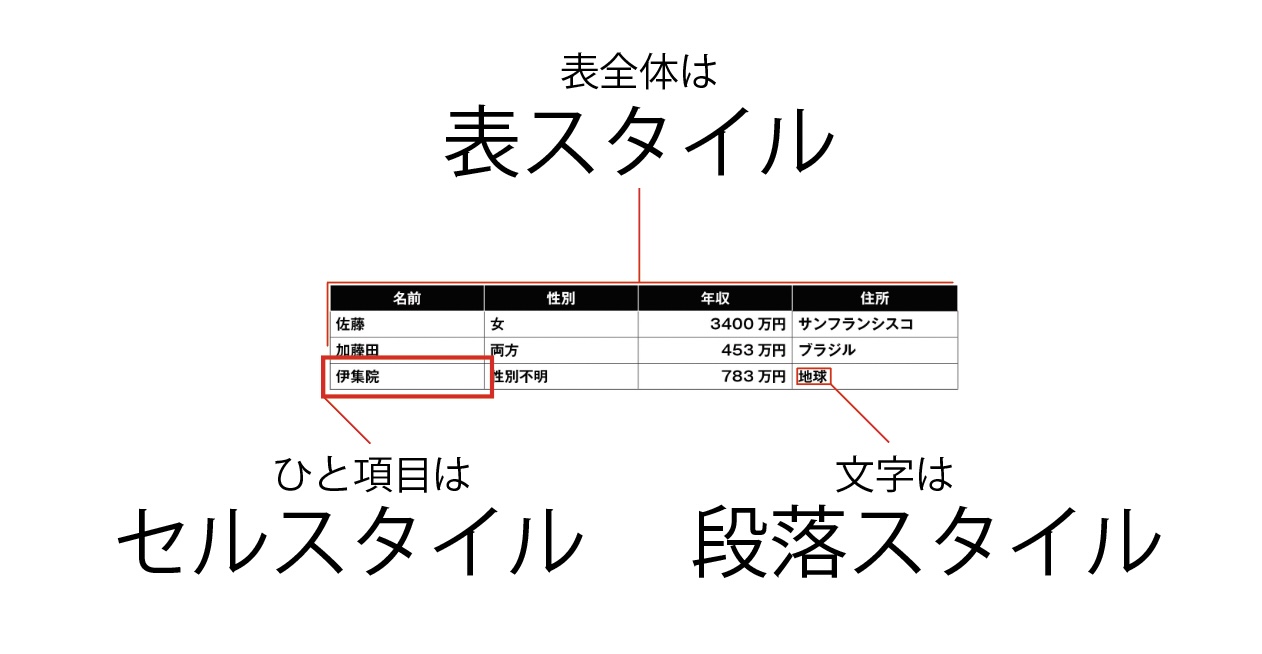
スタイルを作る順番は
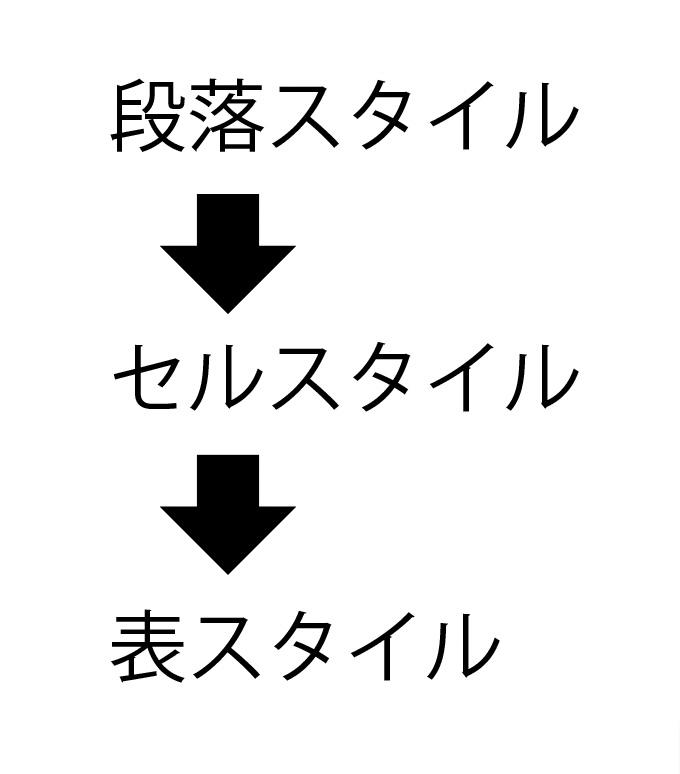
細かいことは考えず、ざっくりと作って、あとで調整します。
表の段落スタイルを作る。
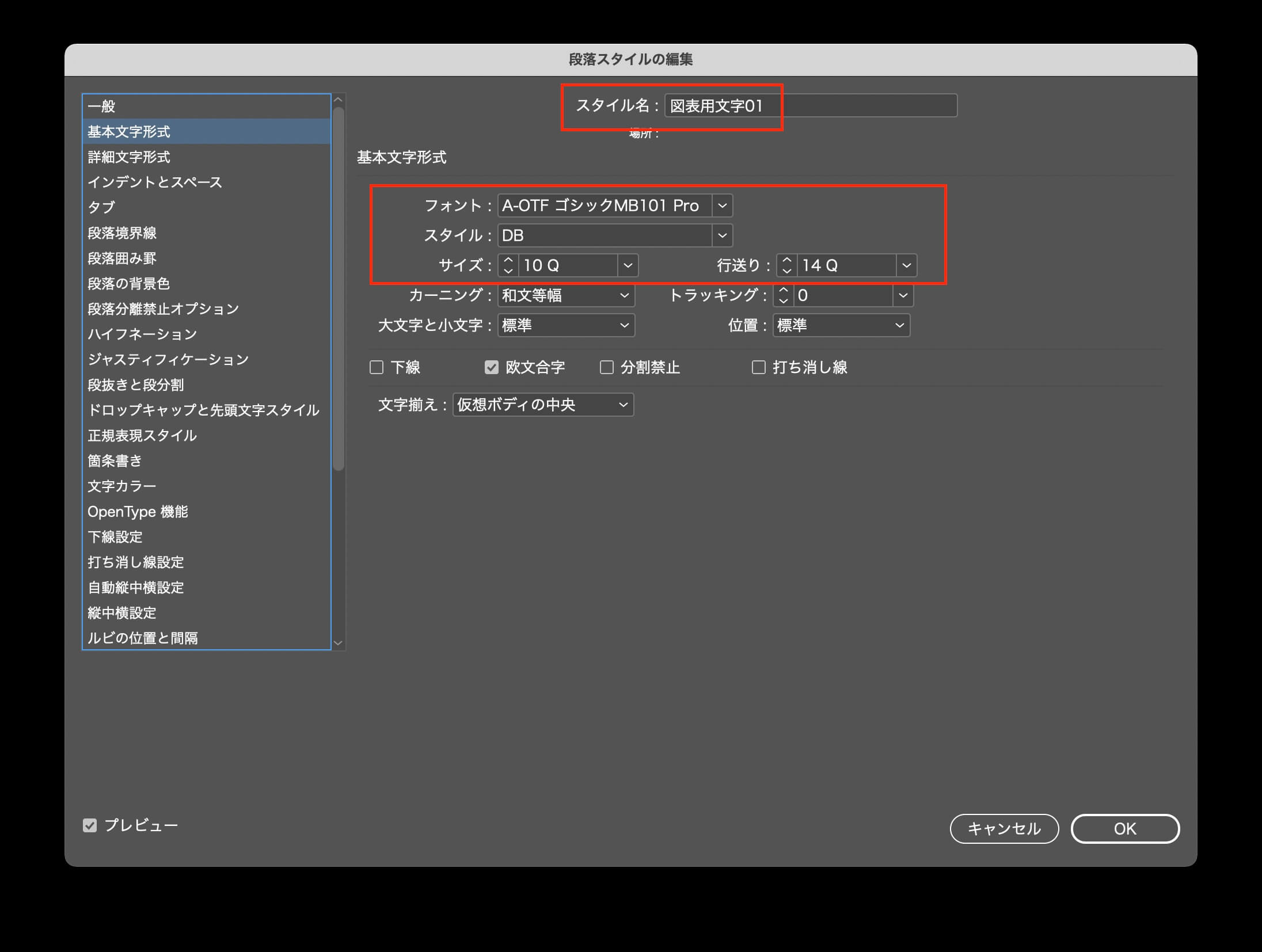
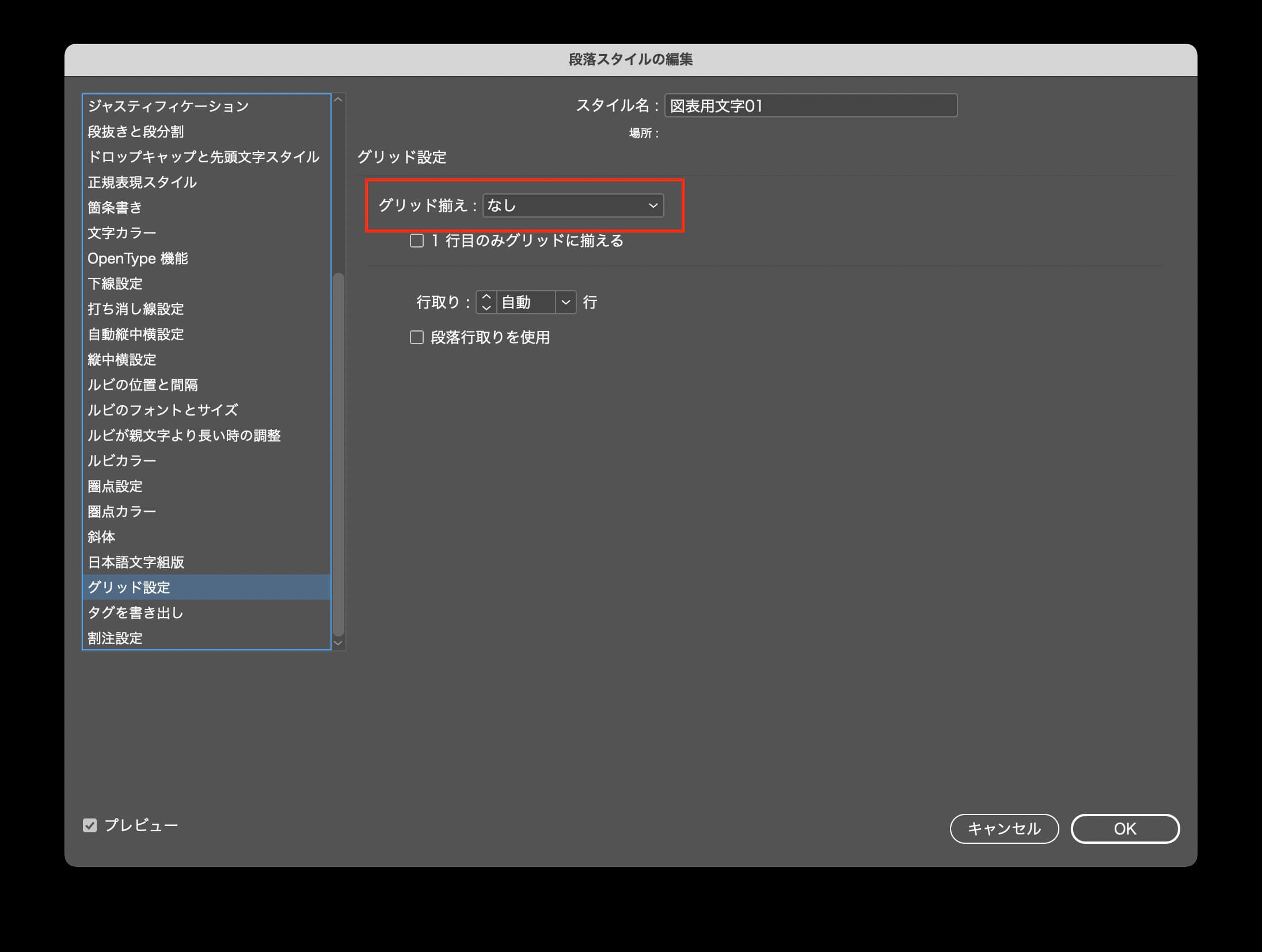
白い文字の段落スタイルも用意する。

セルスタイルを作ります。
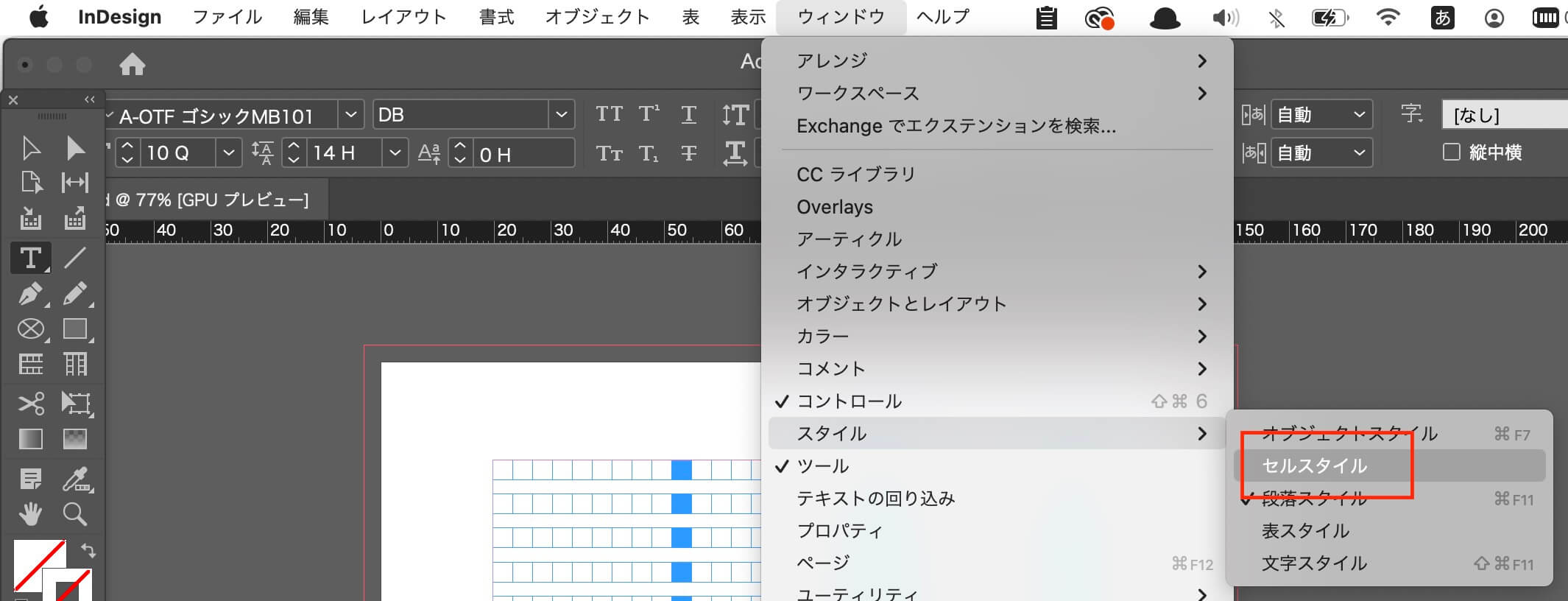
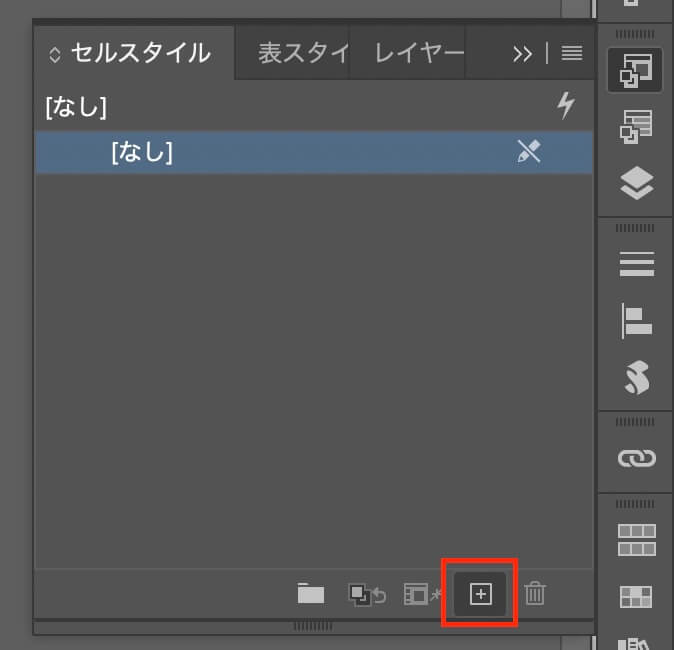
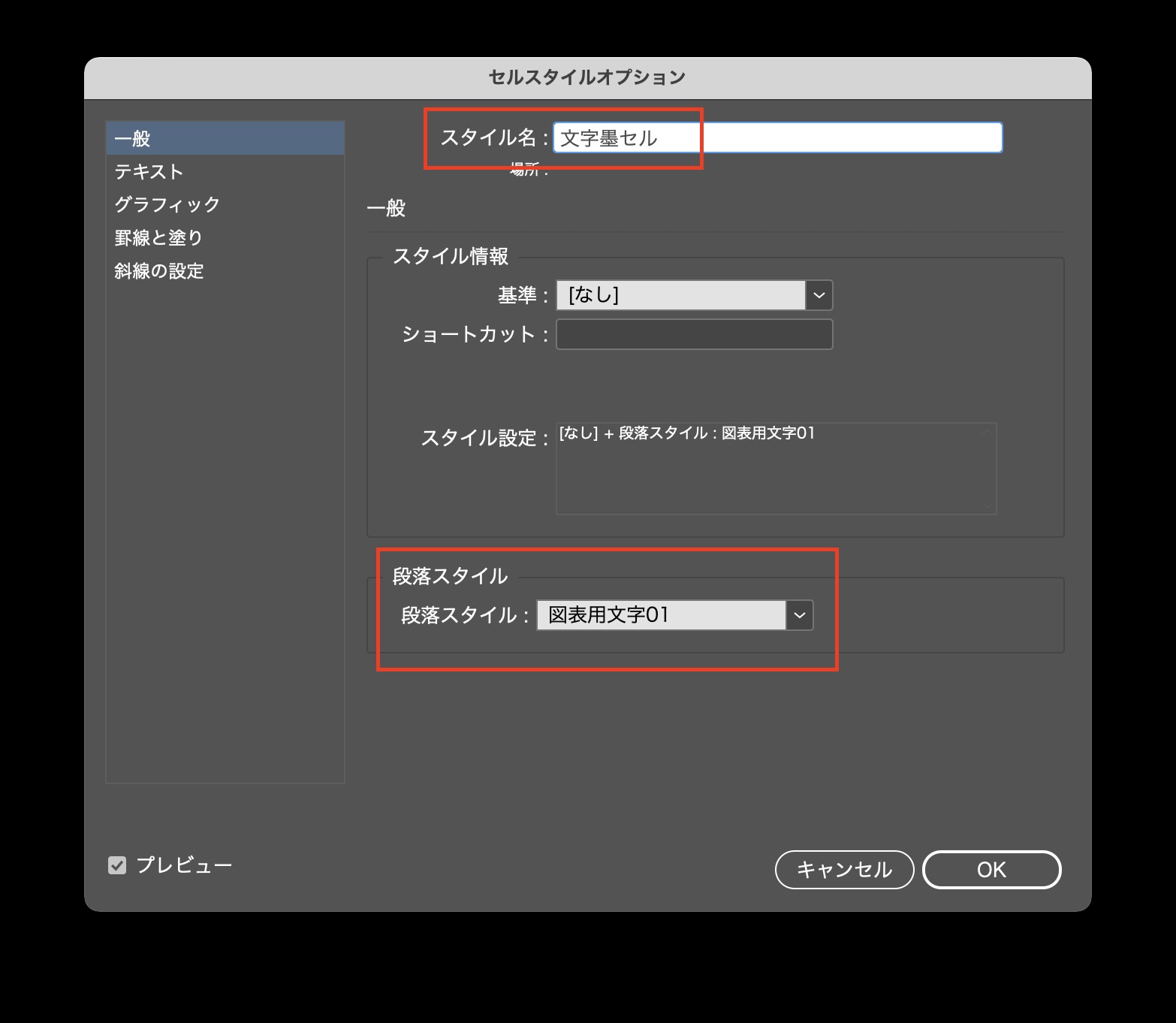
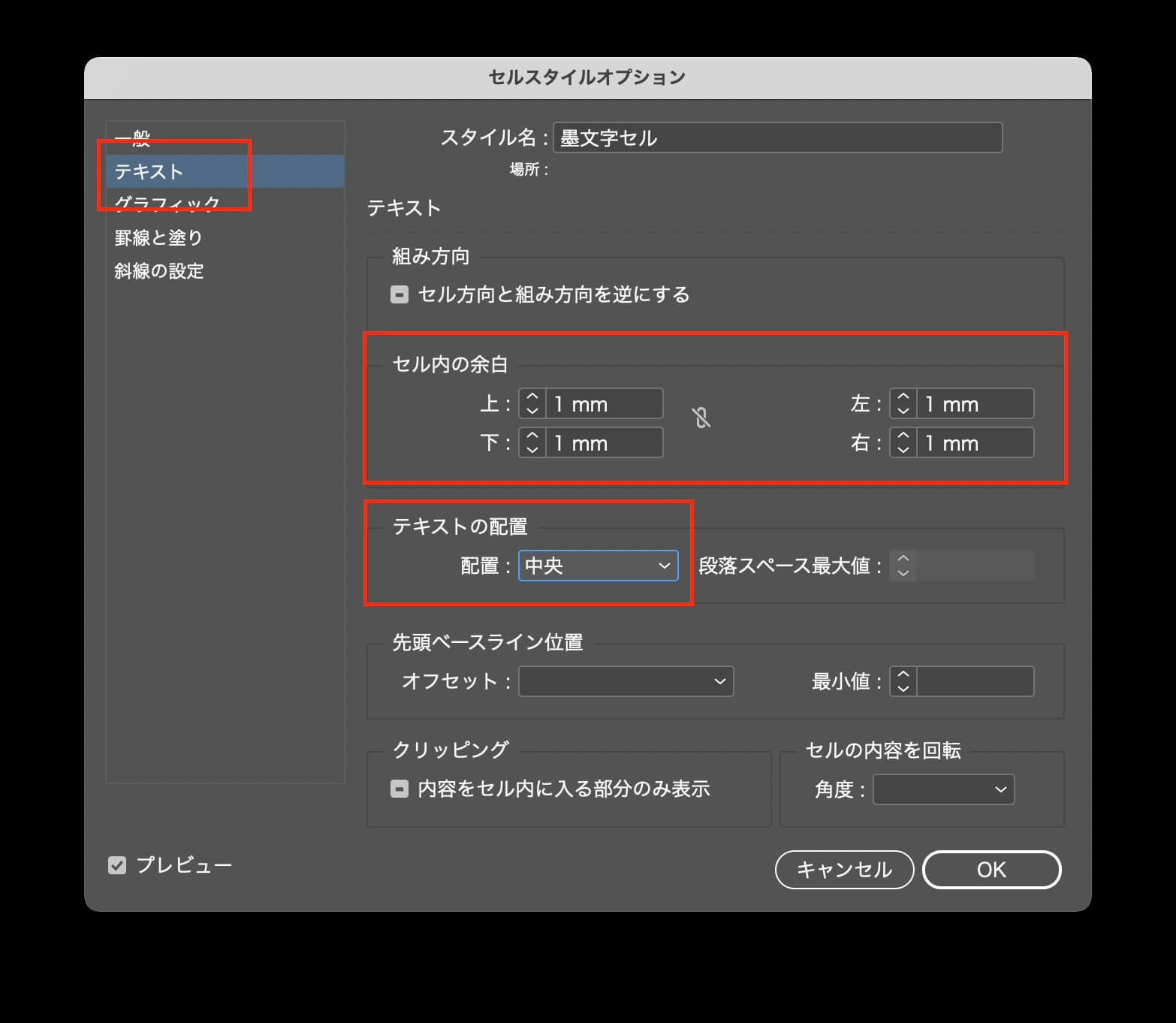
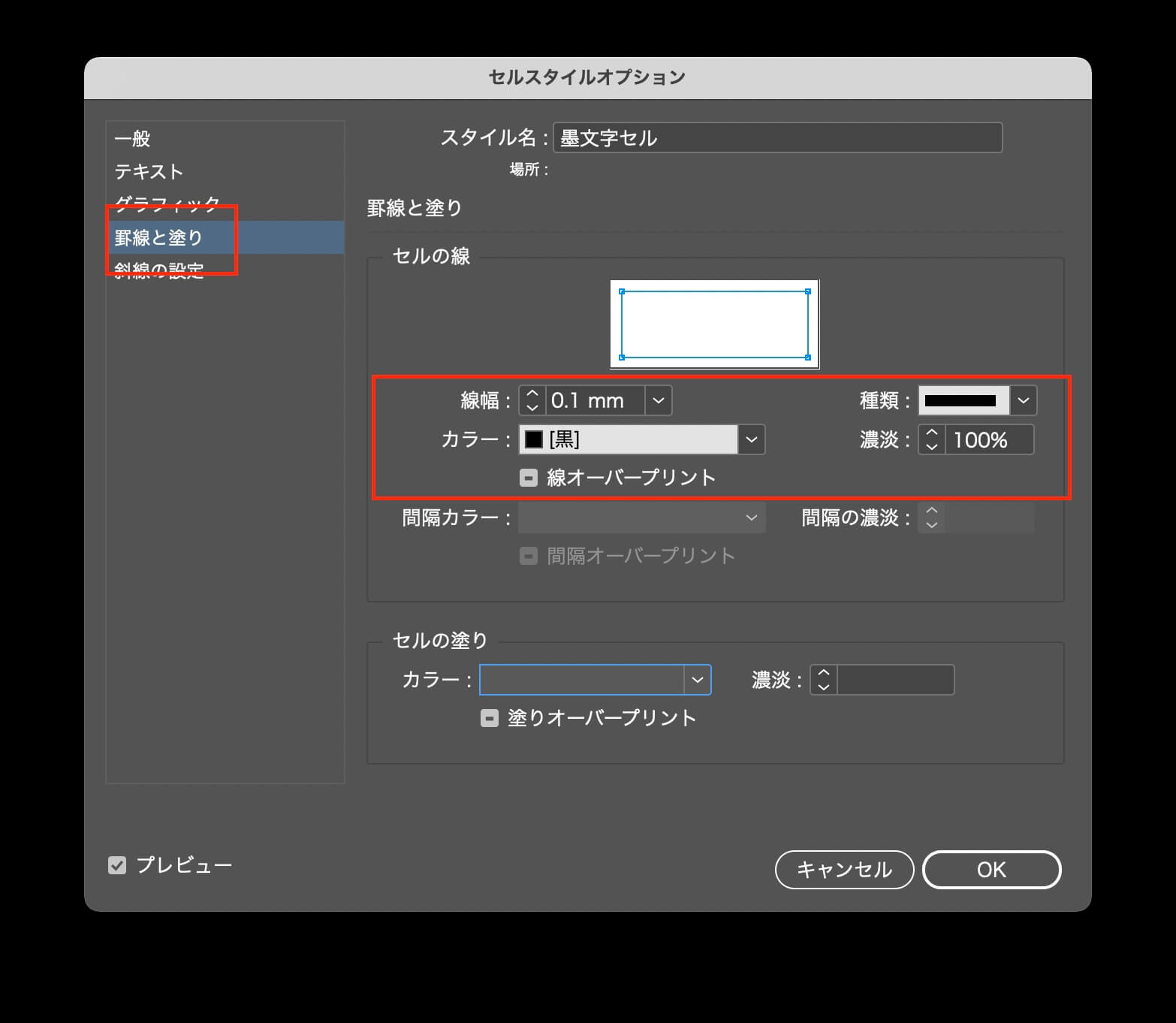
表のスタイルを作ります。
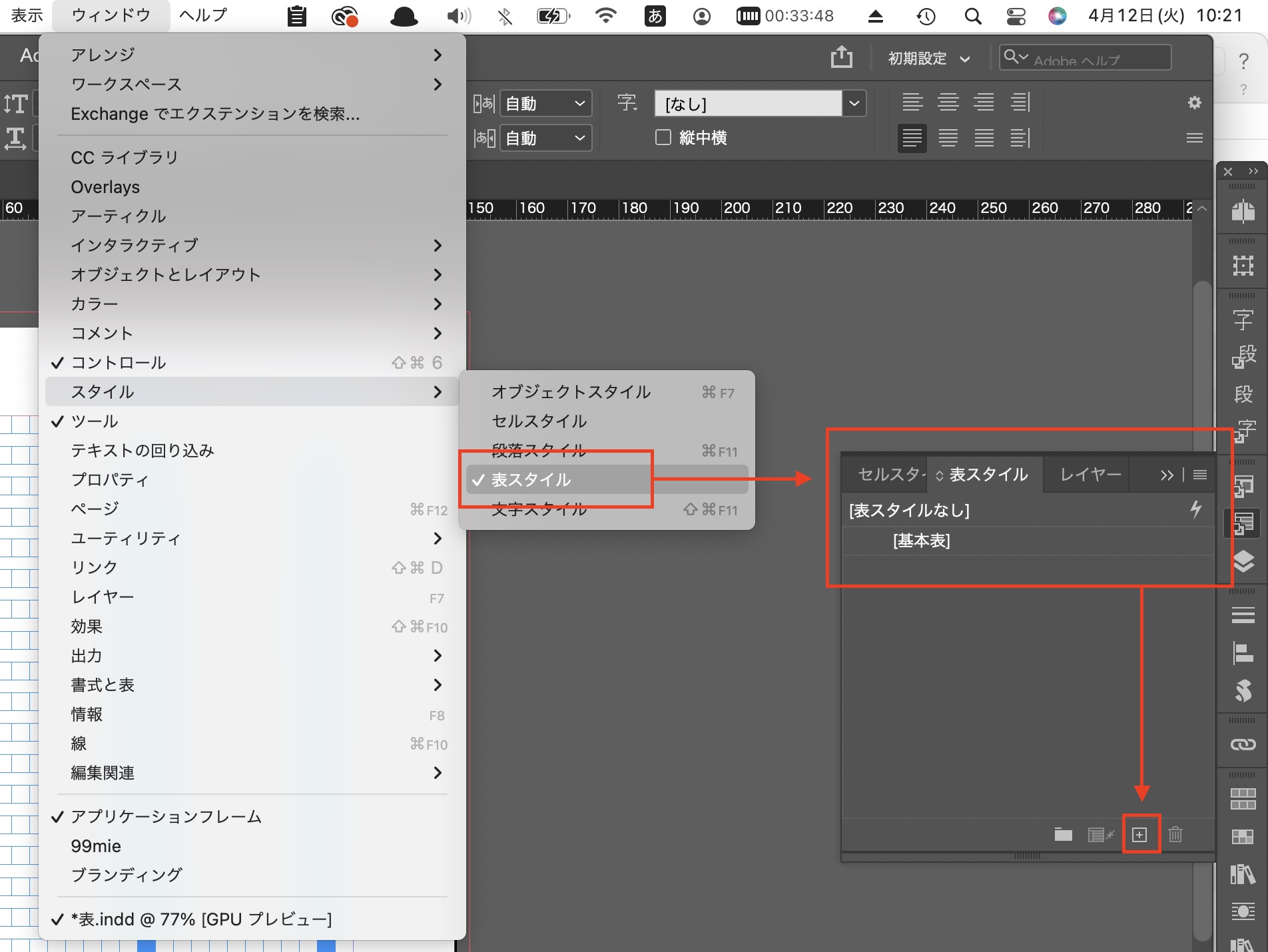
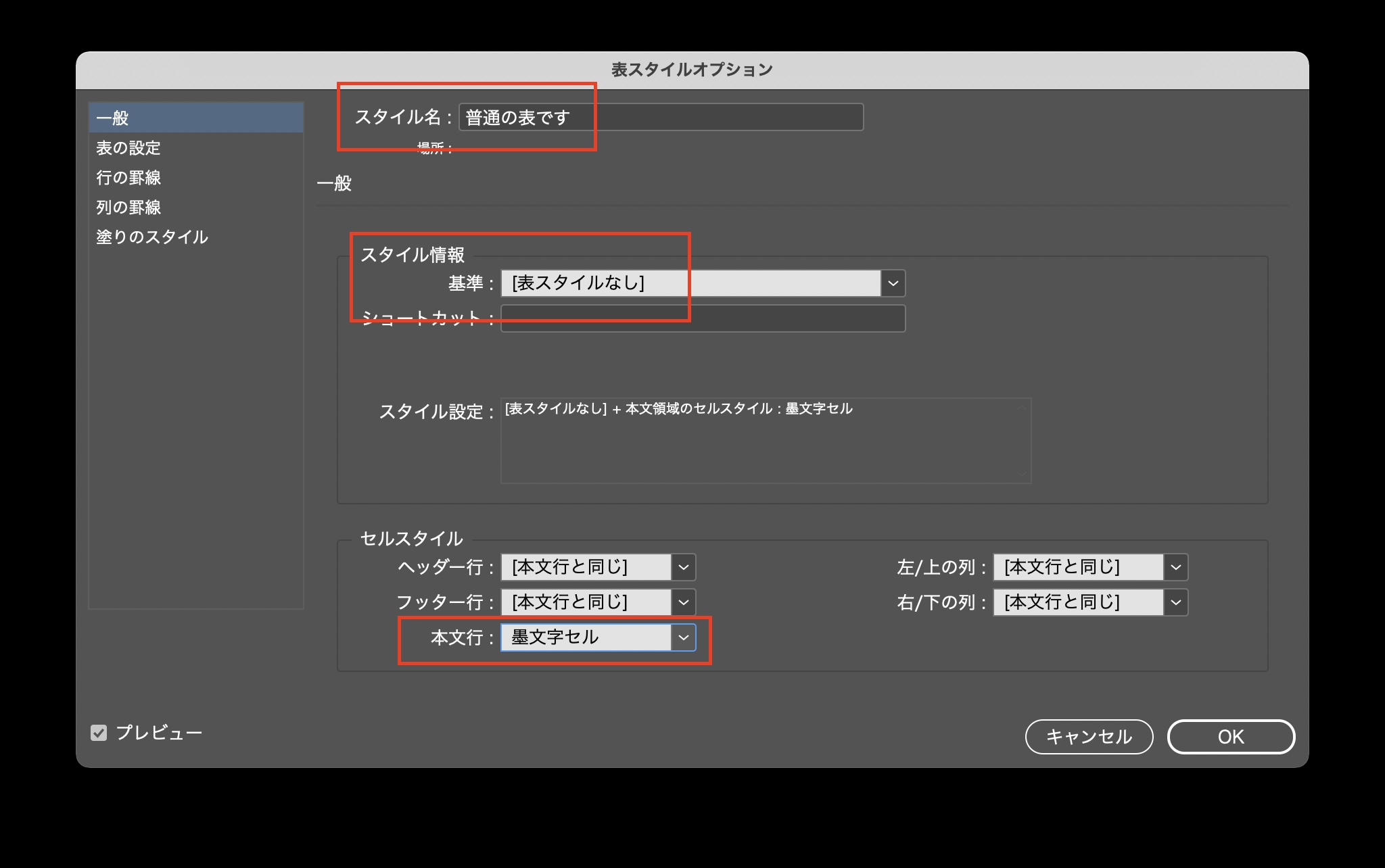
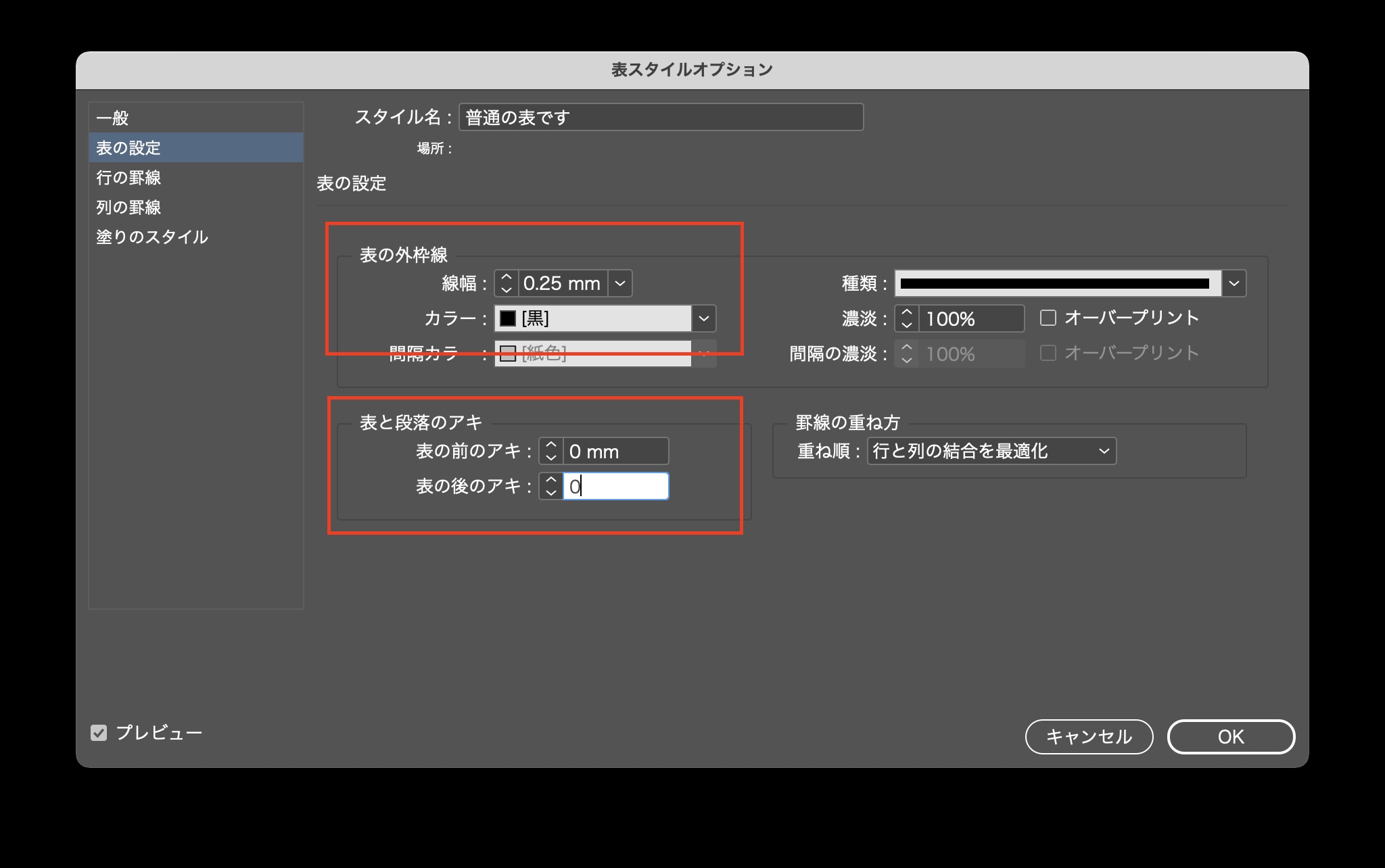
エクセルの原稿を用意します。
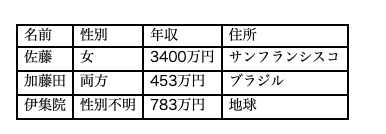
エクセルのデータを配置します。
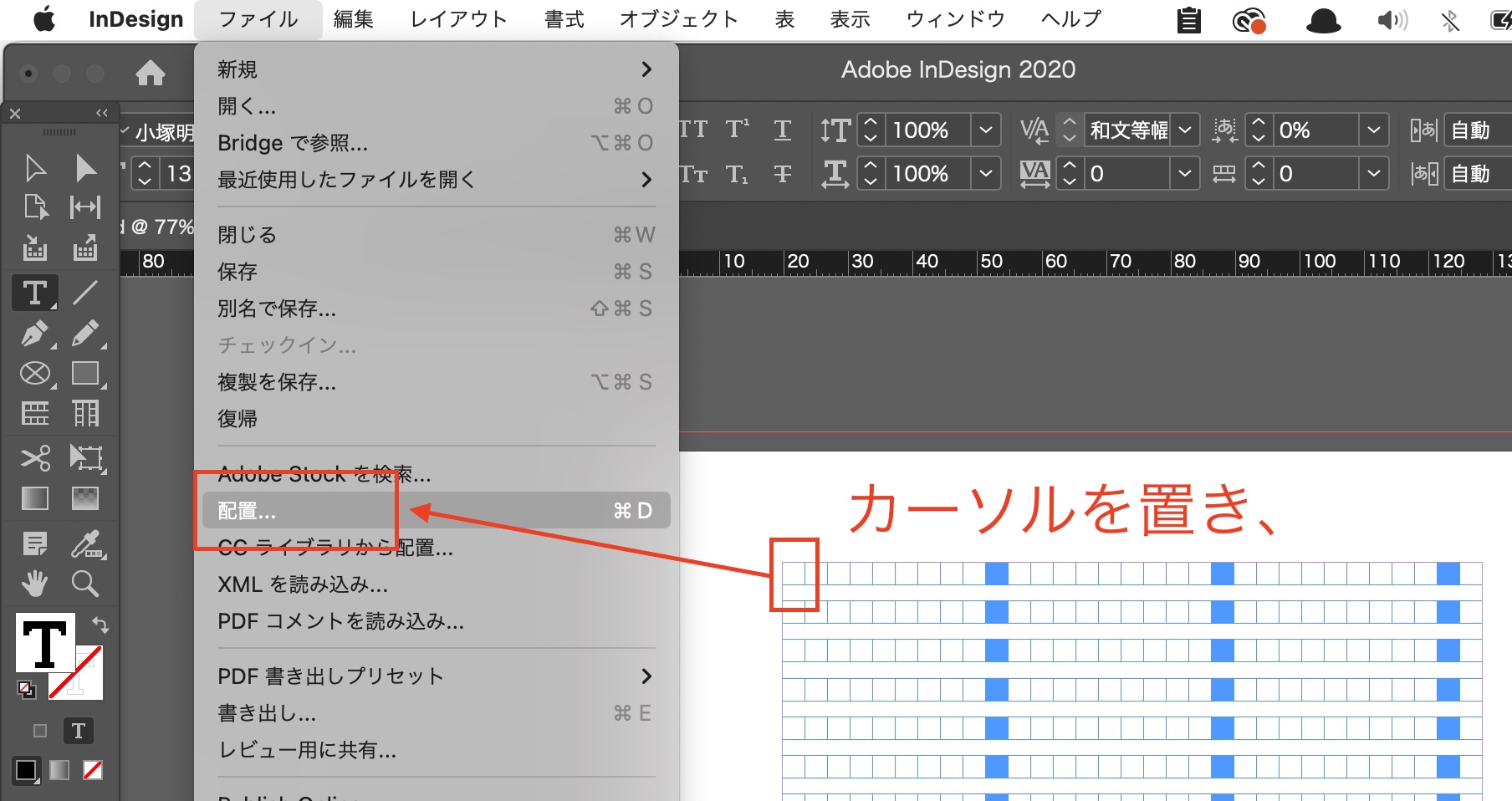
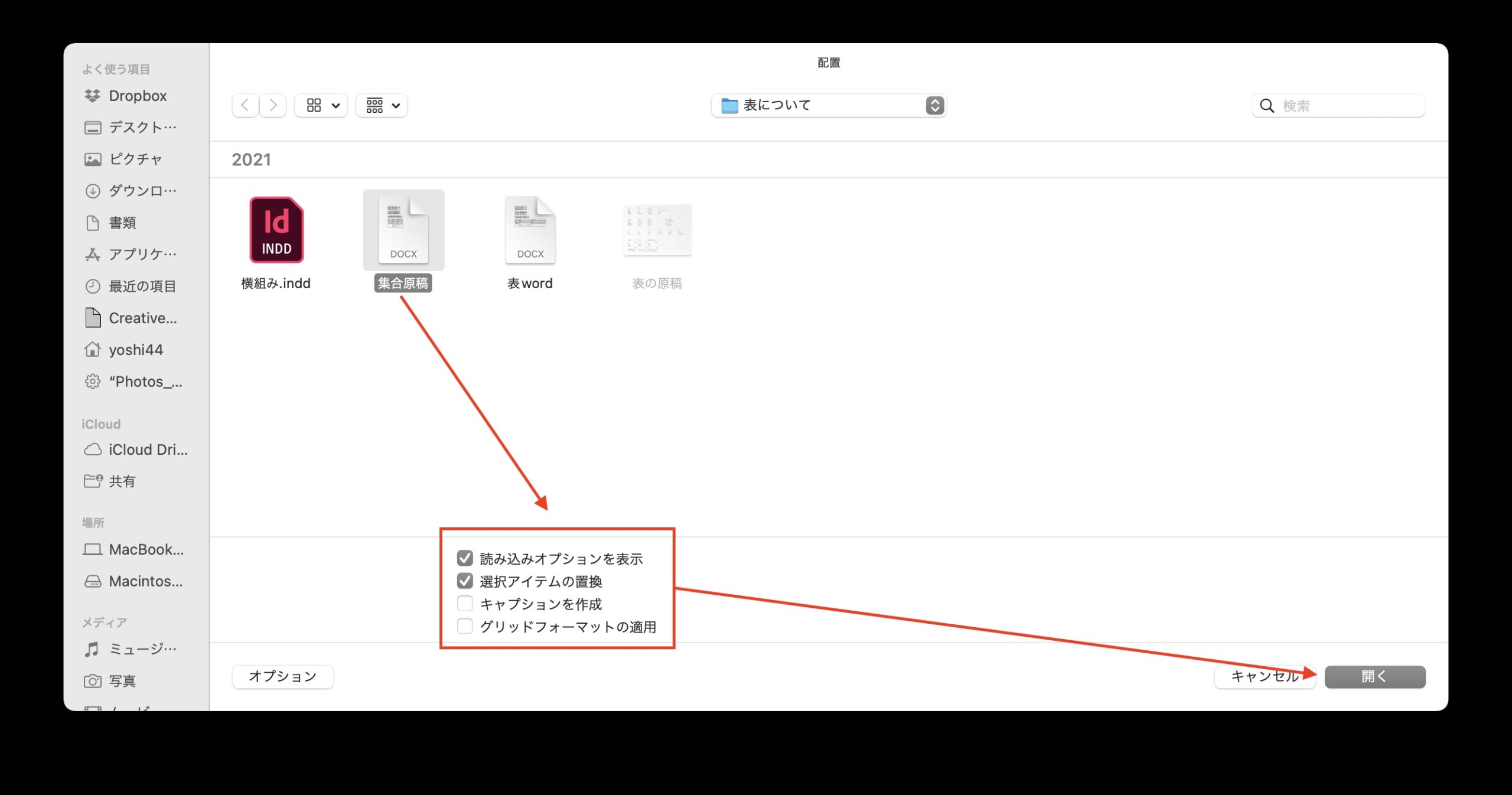
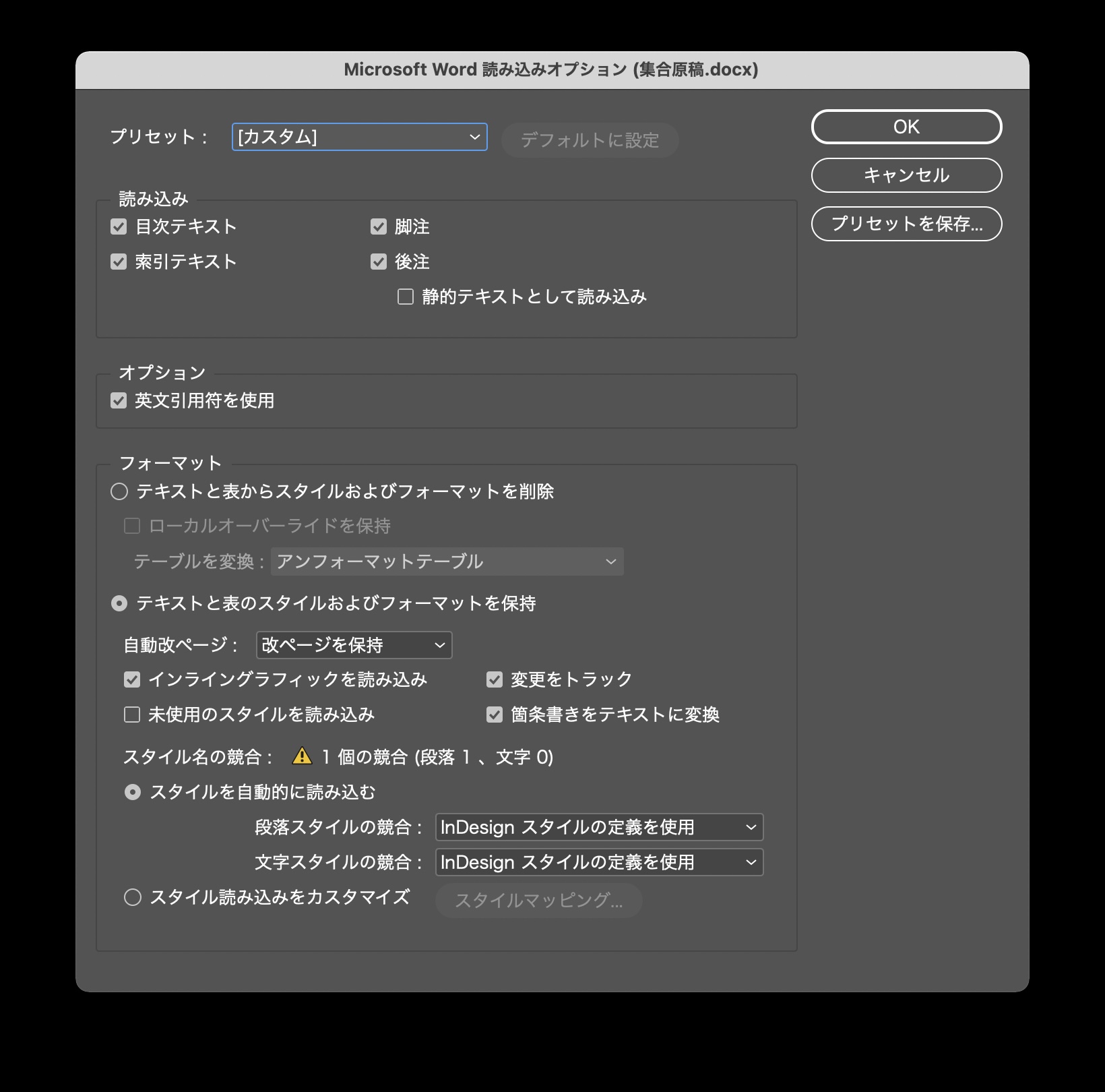
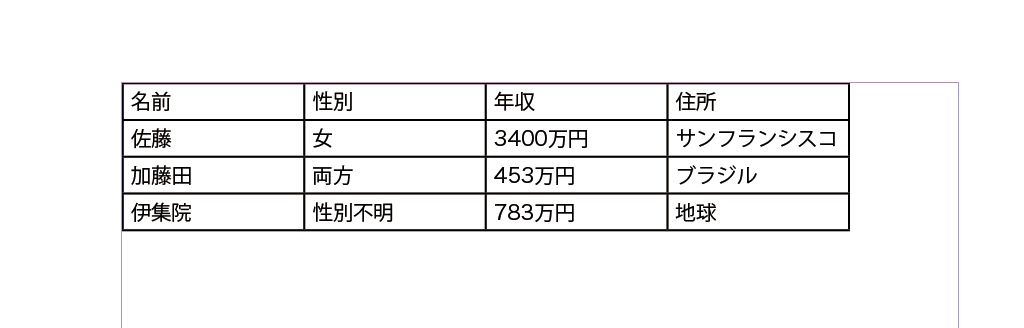
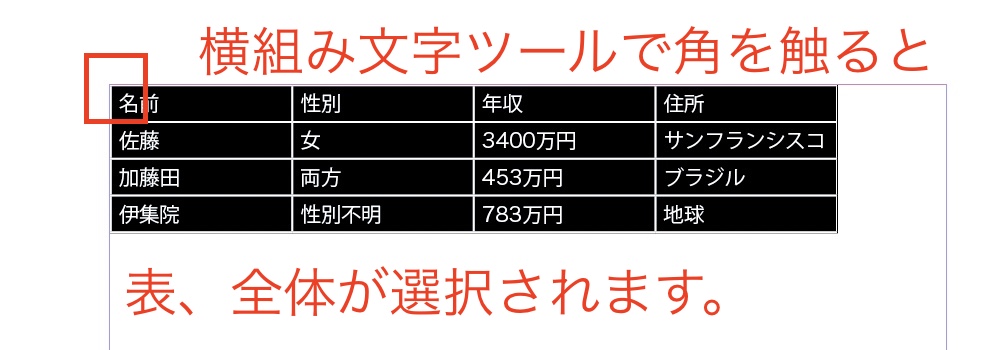
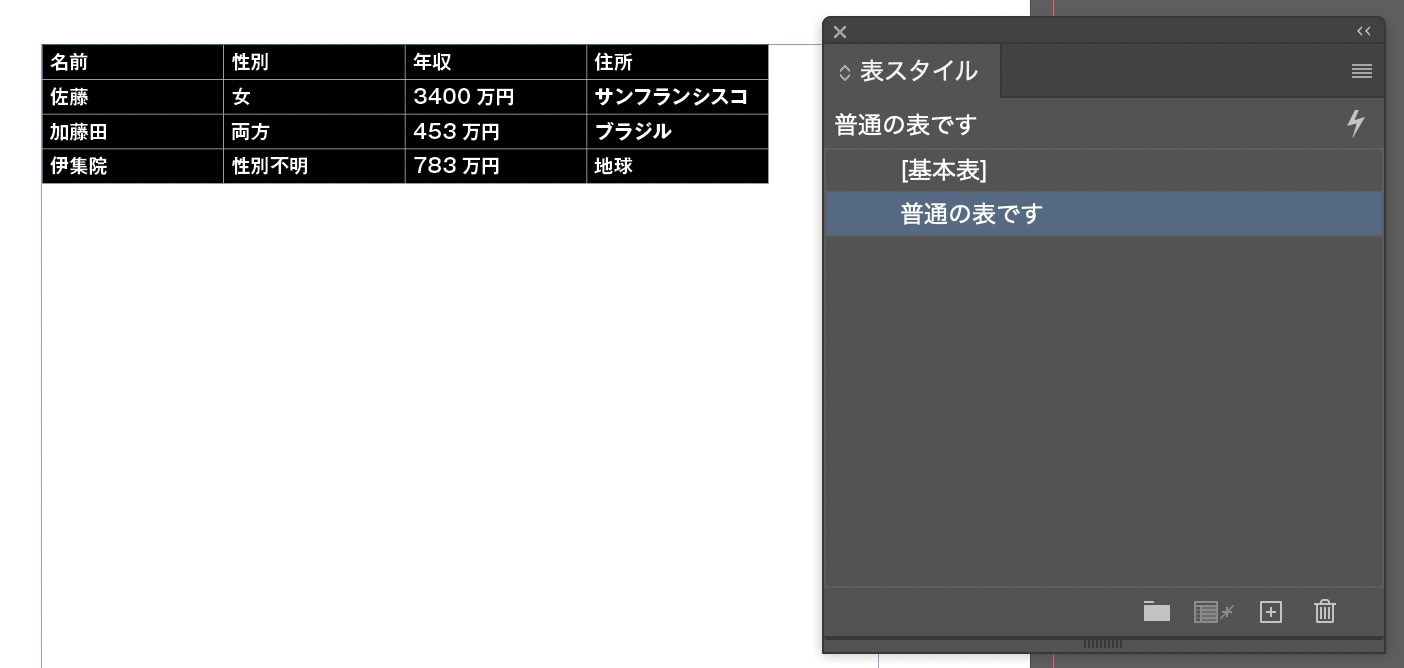
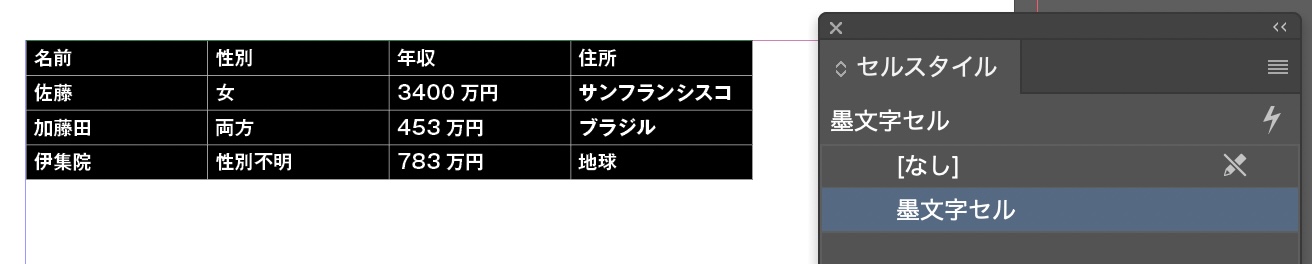
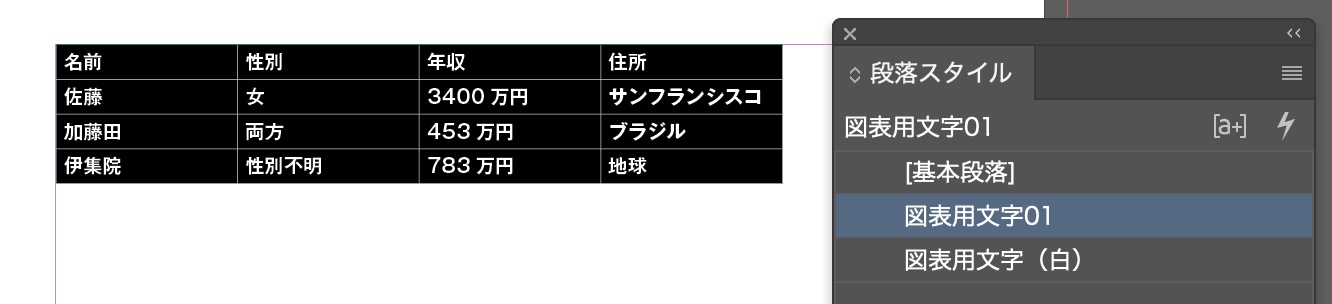

ヘッダーを作ります。
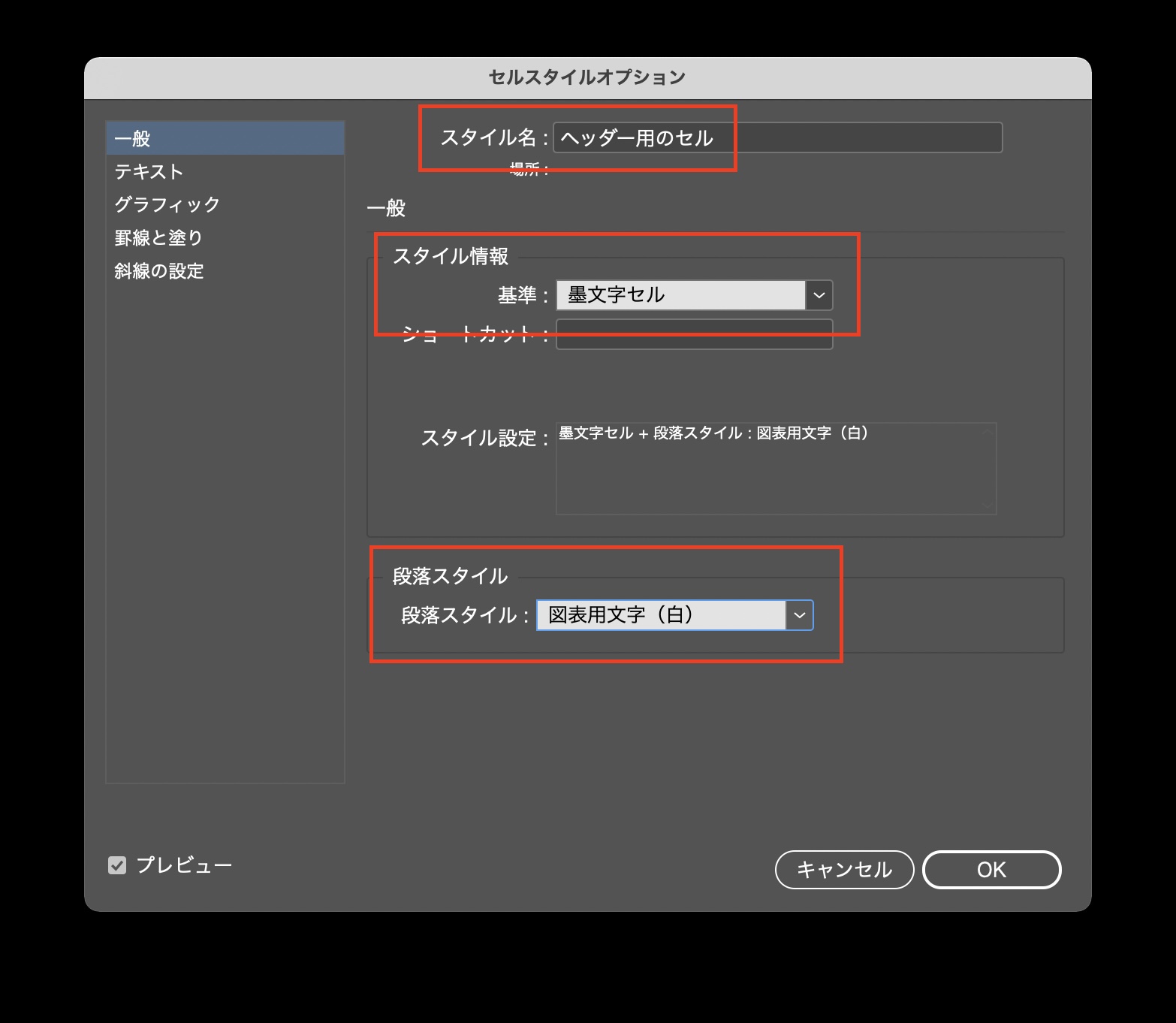
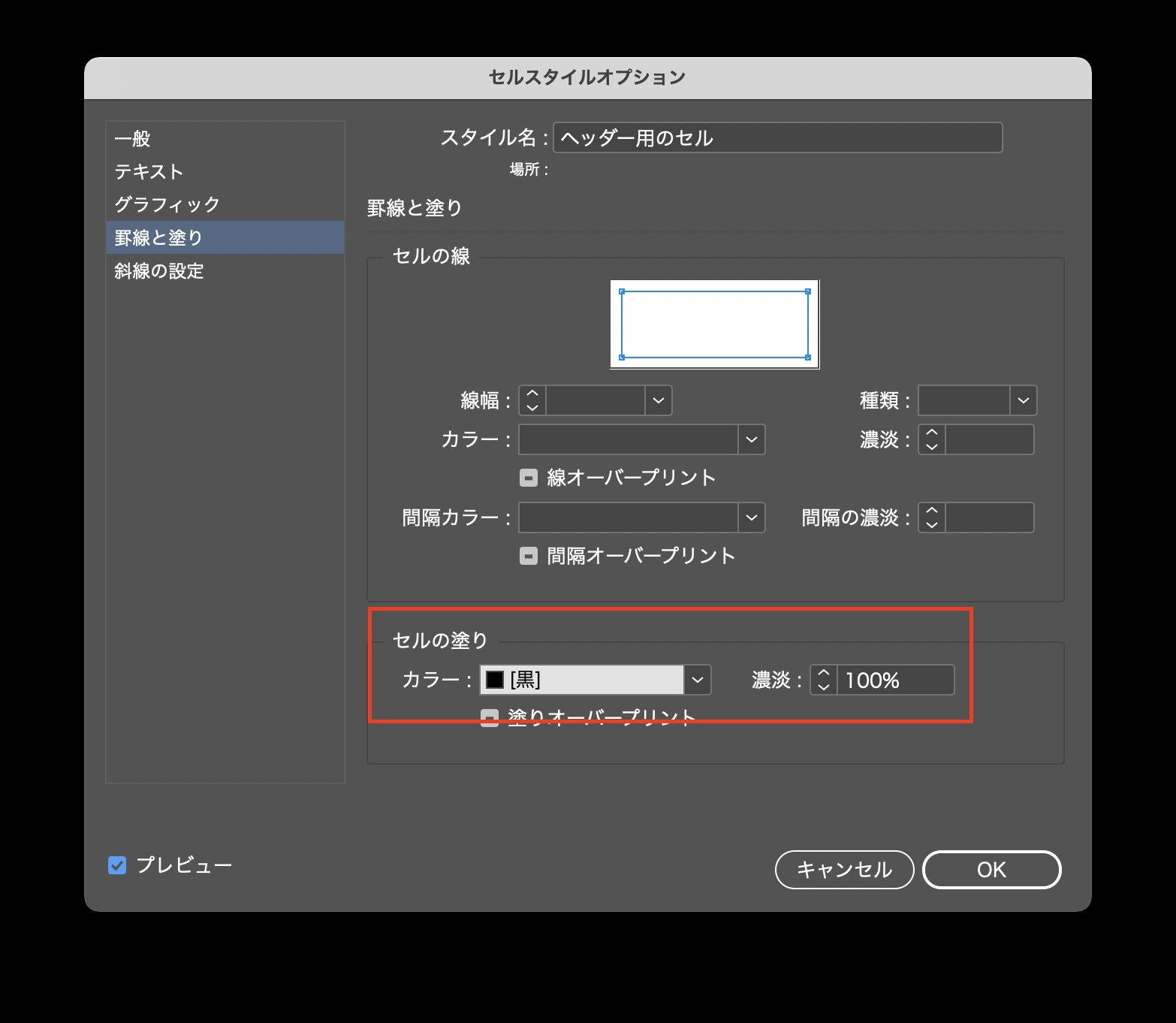
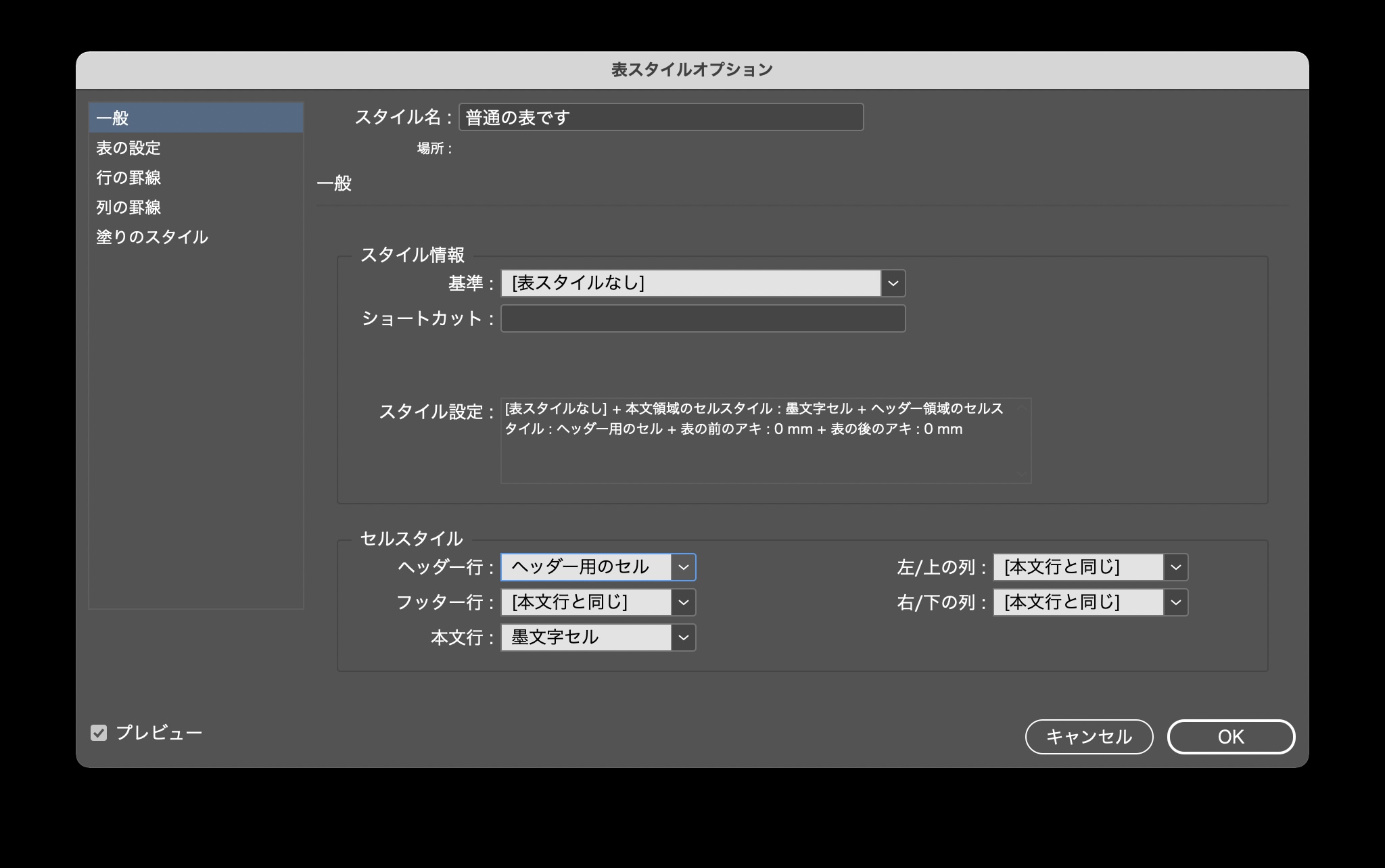
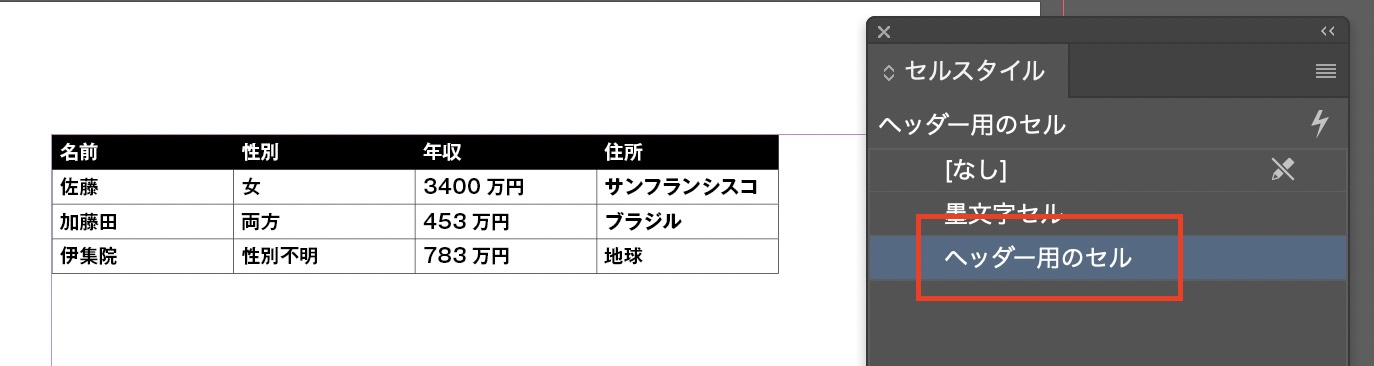
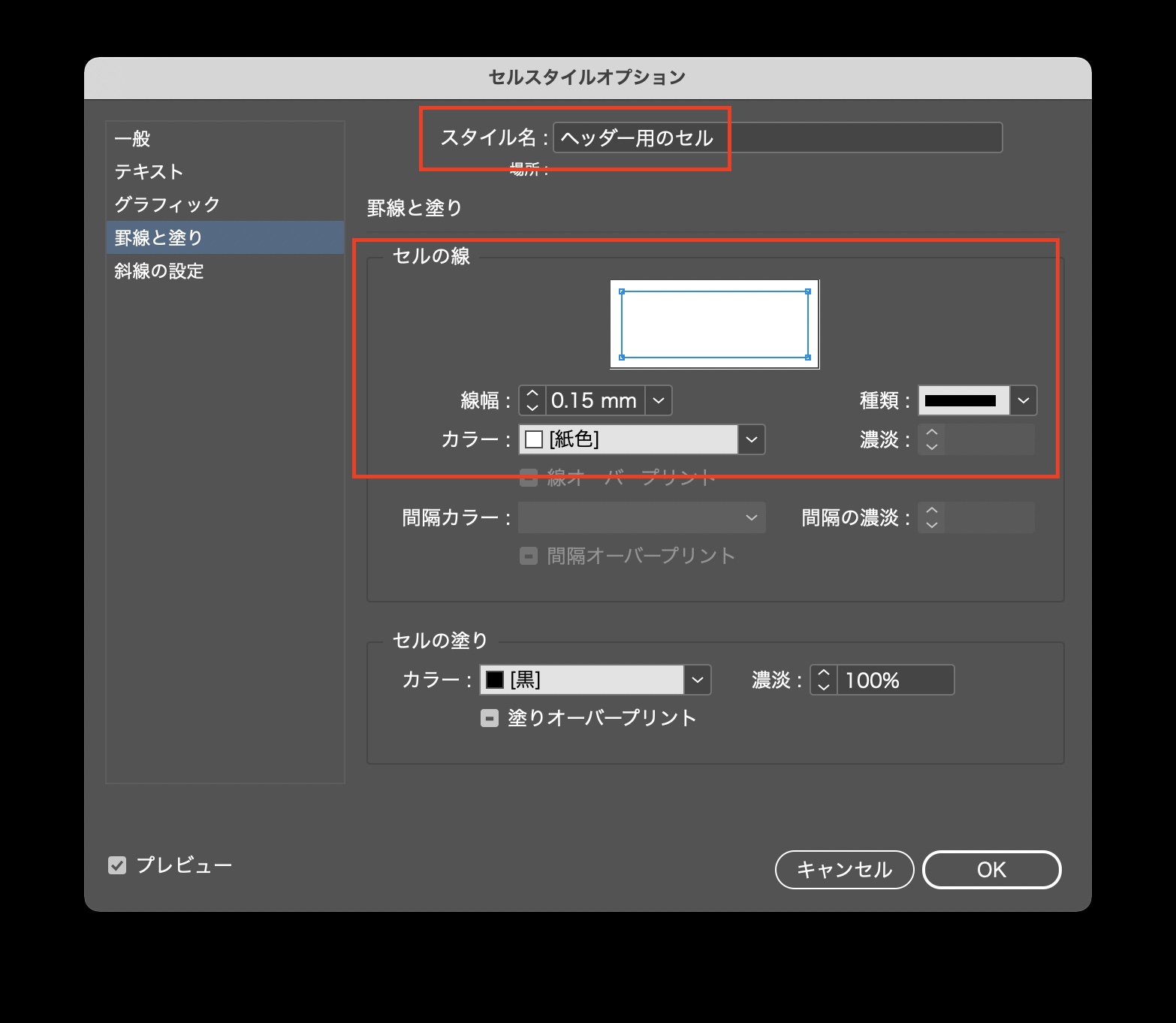
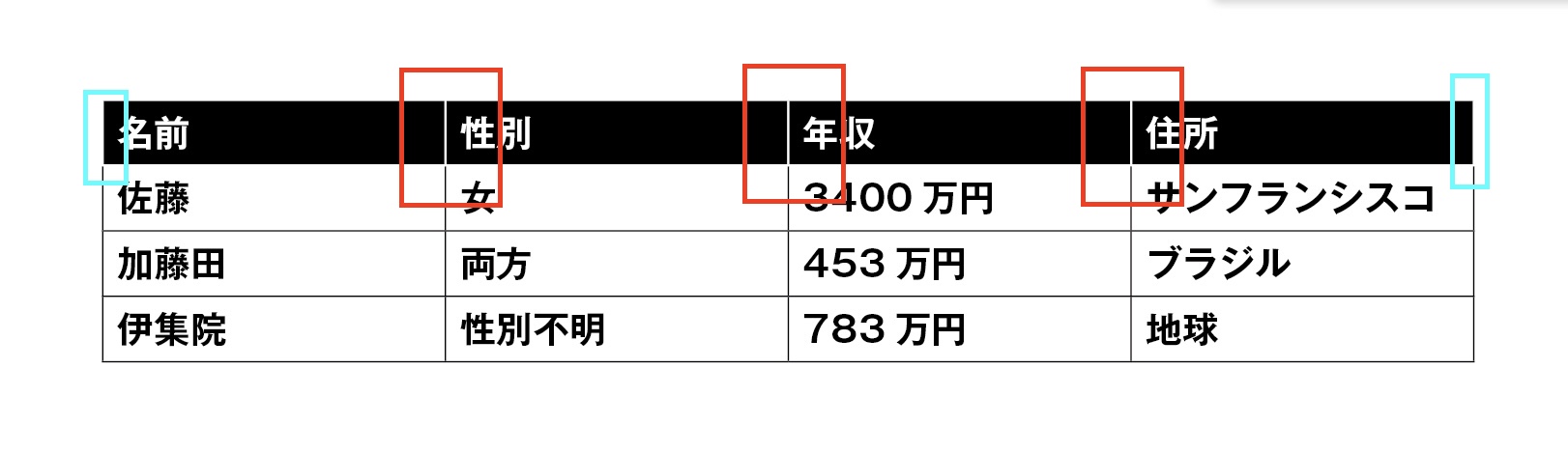
表のサイズを変更する
表の前・後のアキを調整する。
表の行・列の増減
表の中央揃え、右寄せ
続きは↓
正規表現は見よう見まね
表を作るために、3つのスタイルが必要です。
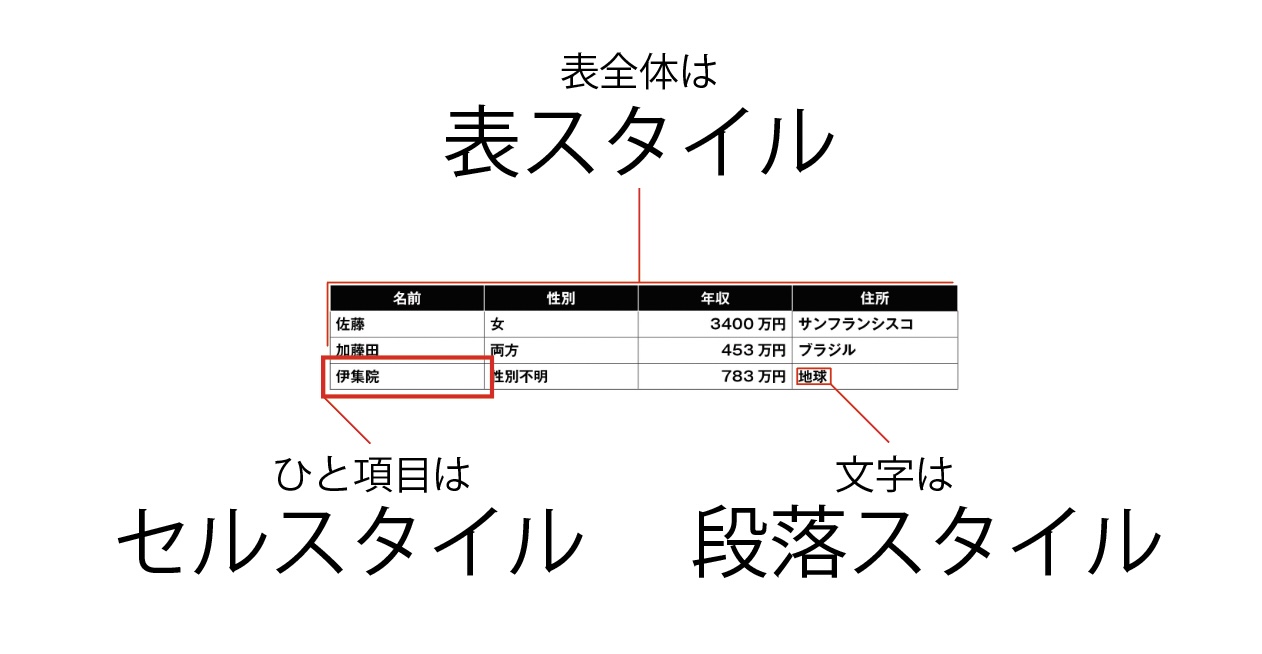
スタイルを作る順番は
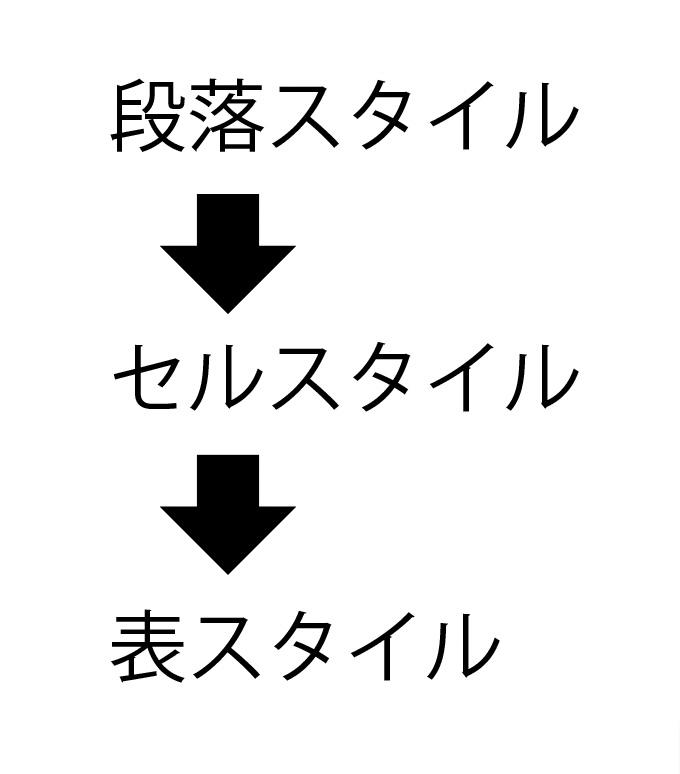
細かいことは考えず、ざっくりと作って、あとで調整します。
表の段落スタイルを作る。
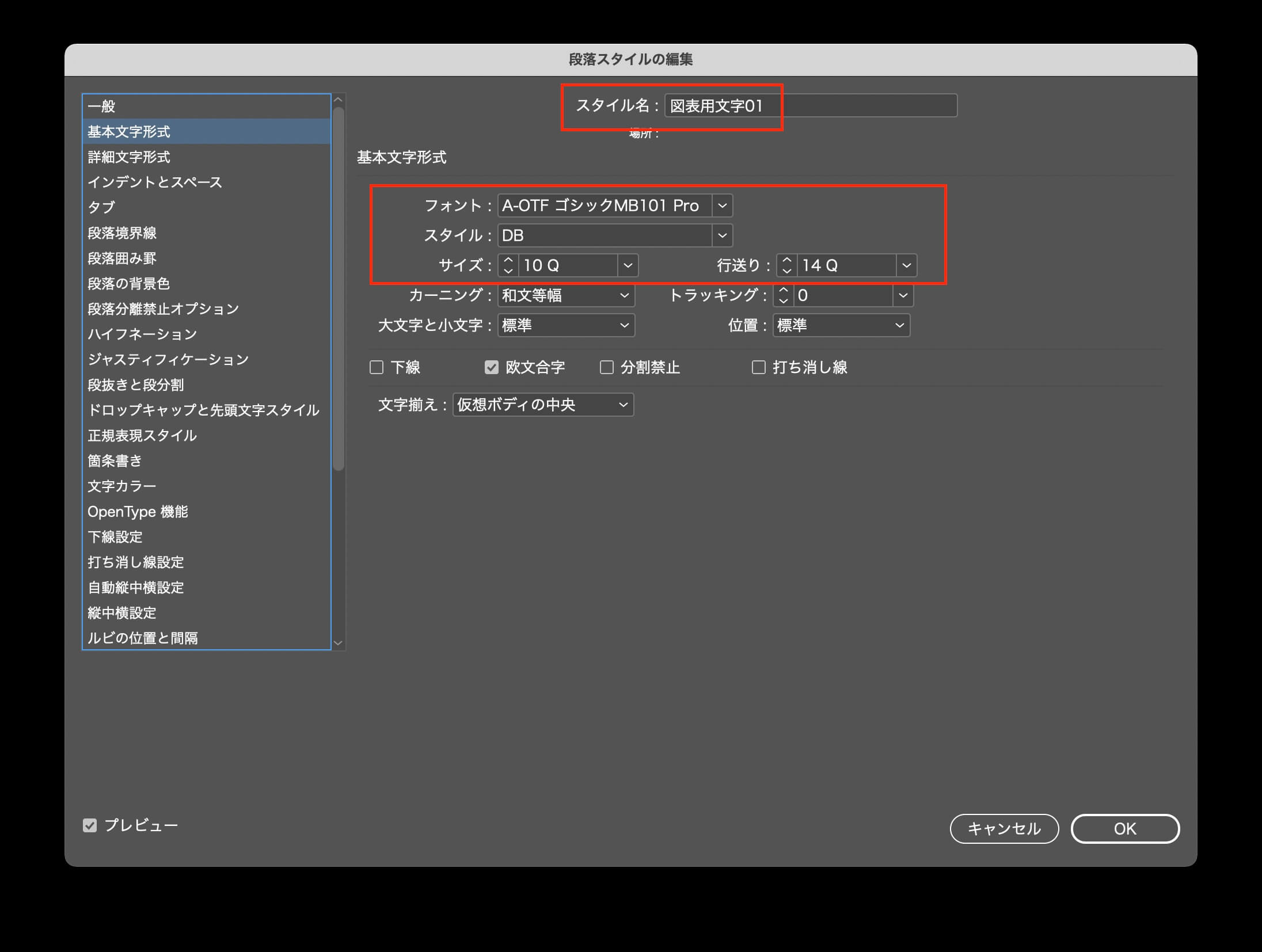
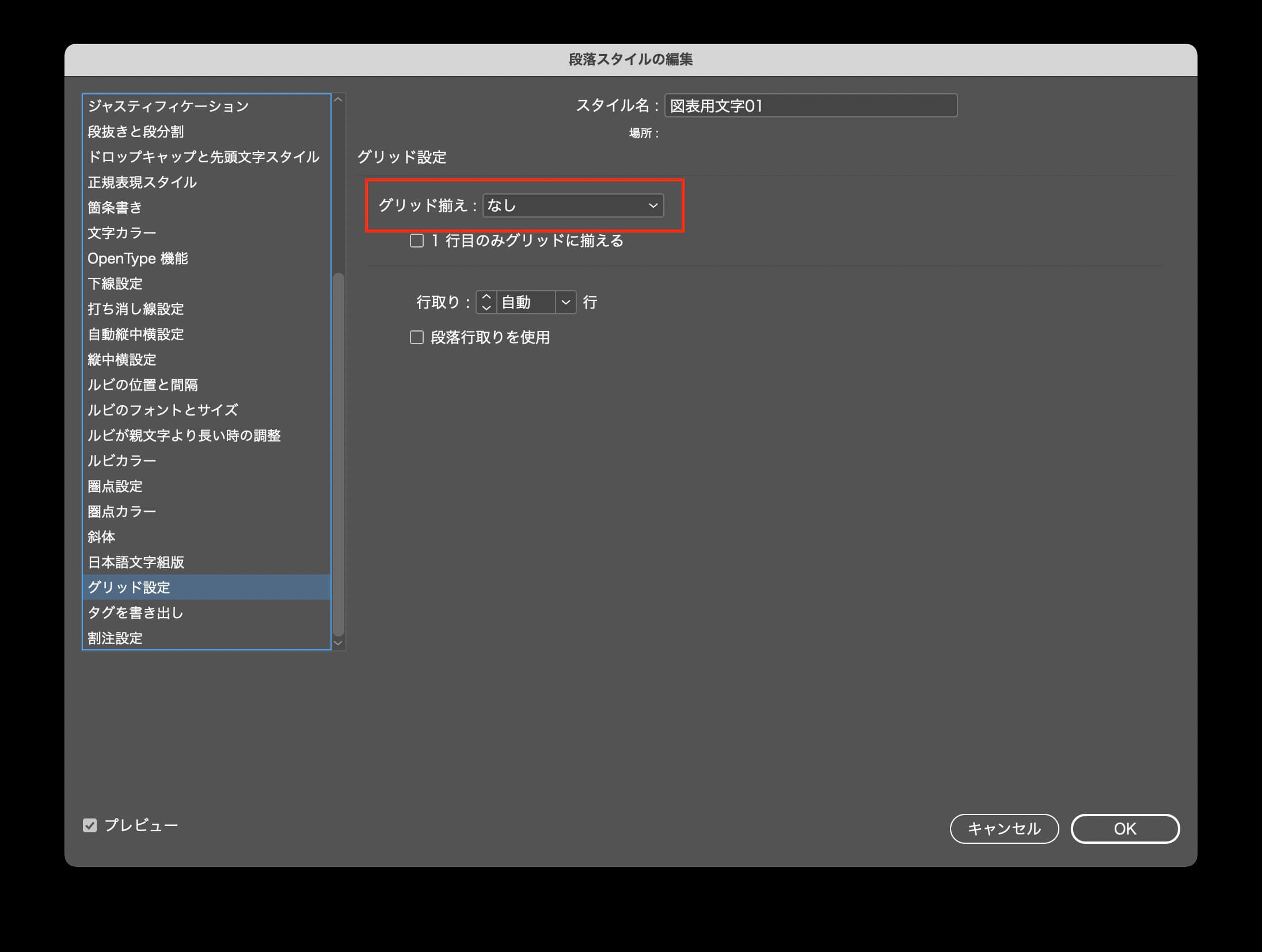
白い文字の段落スタイルも用意する。

セルスタイルを作ります。
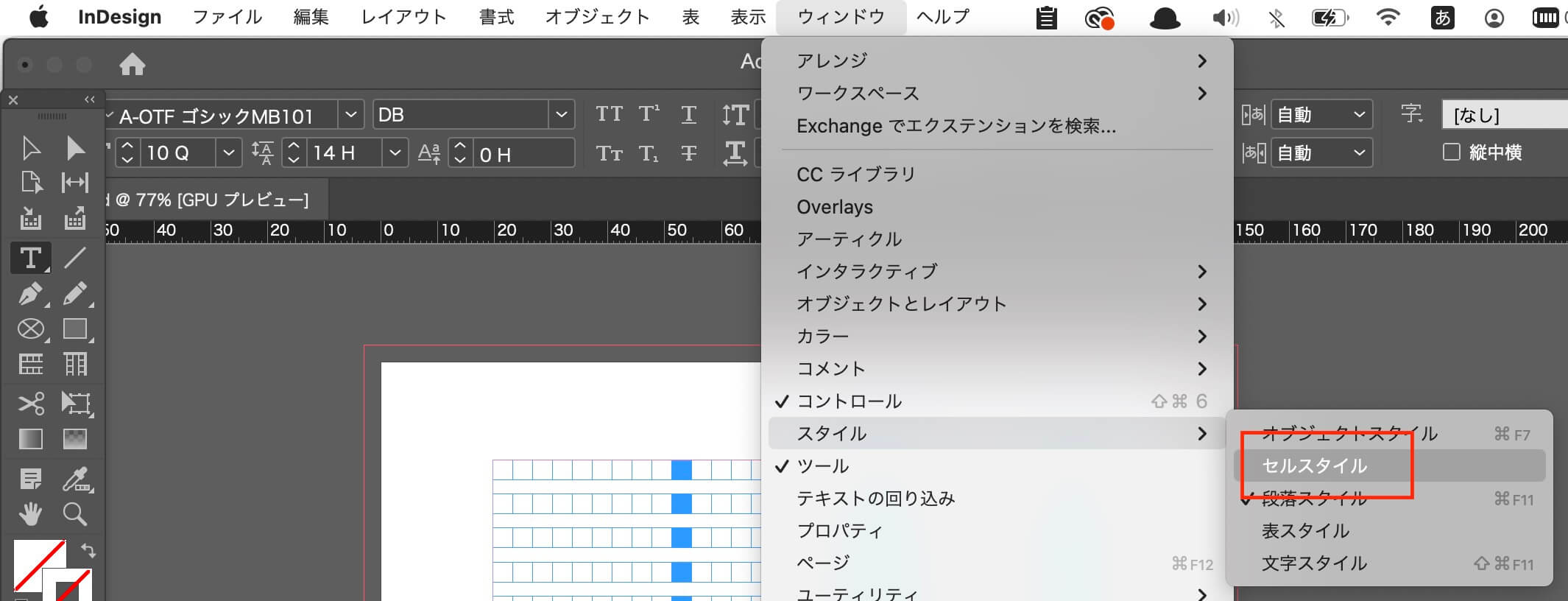
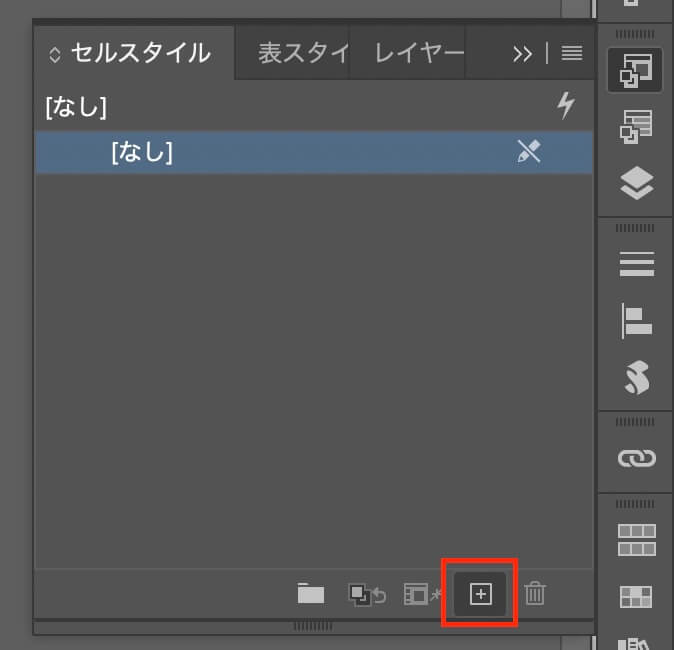
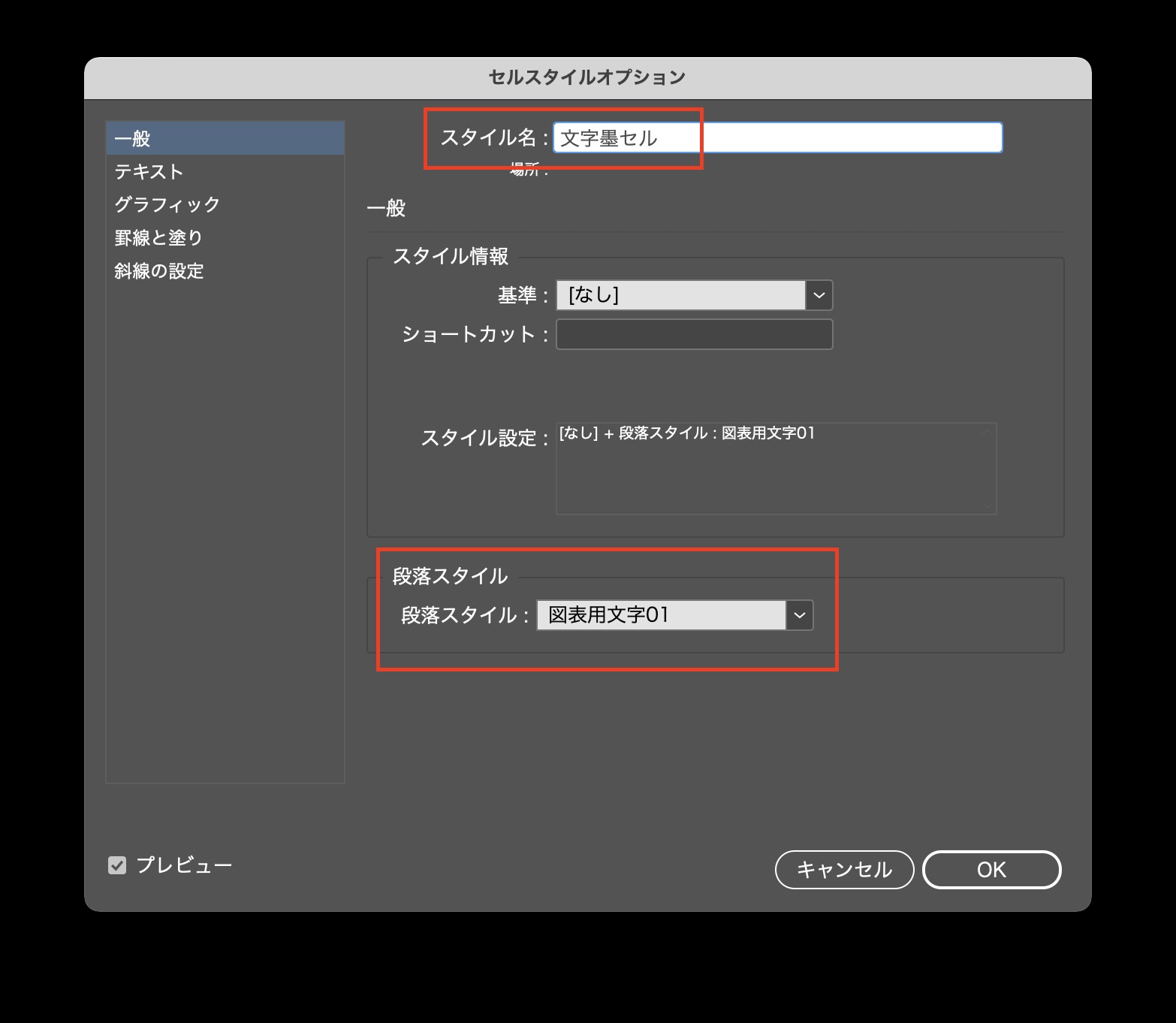
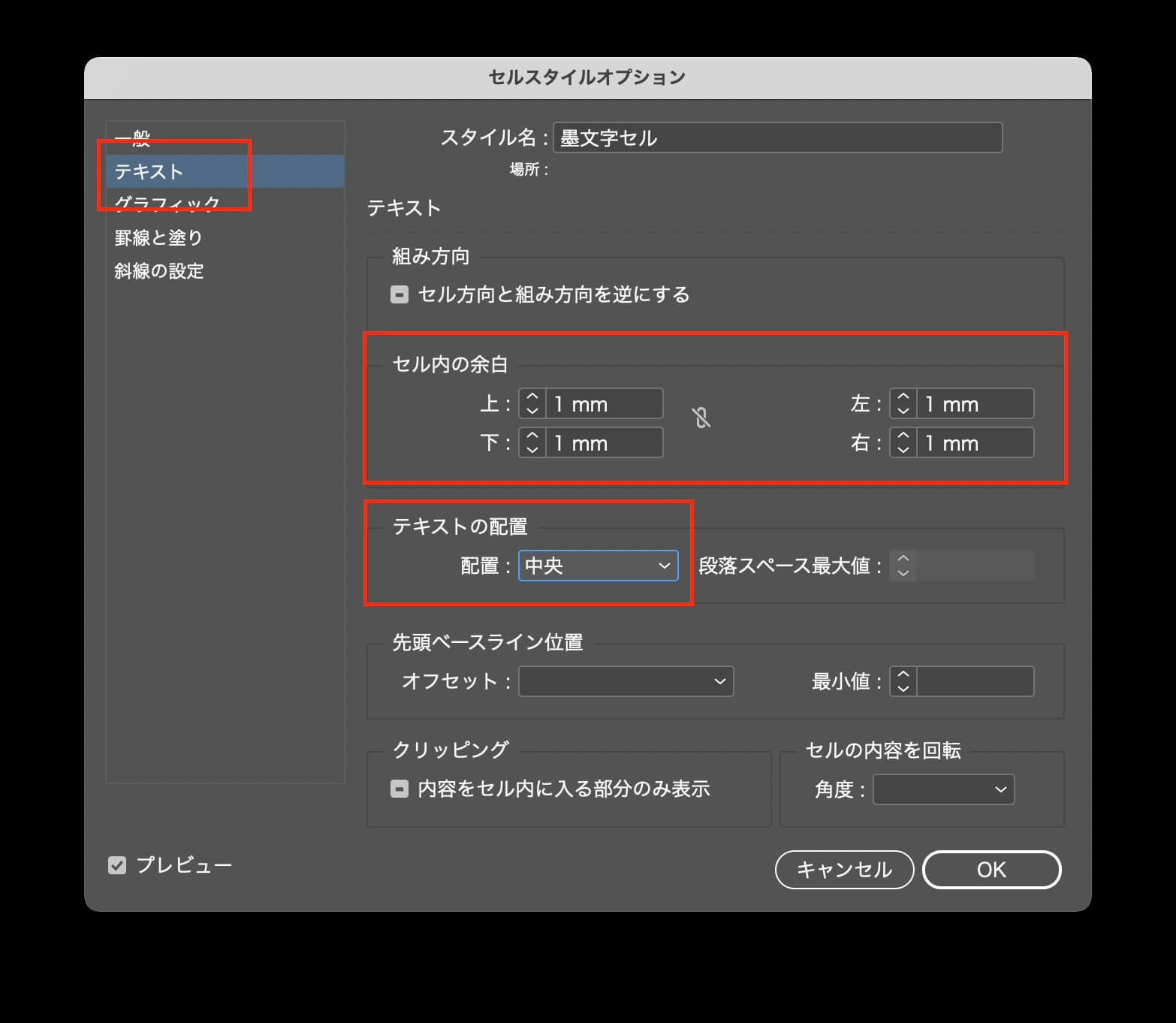
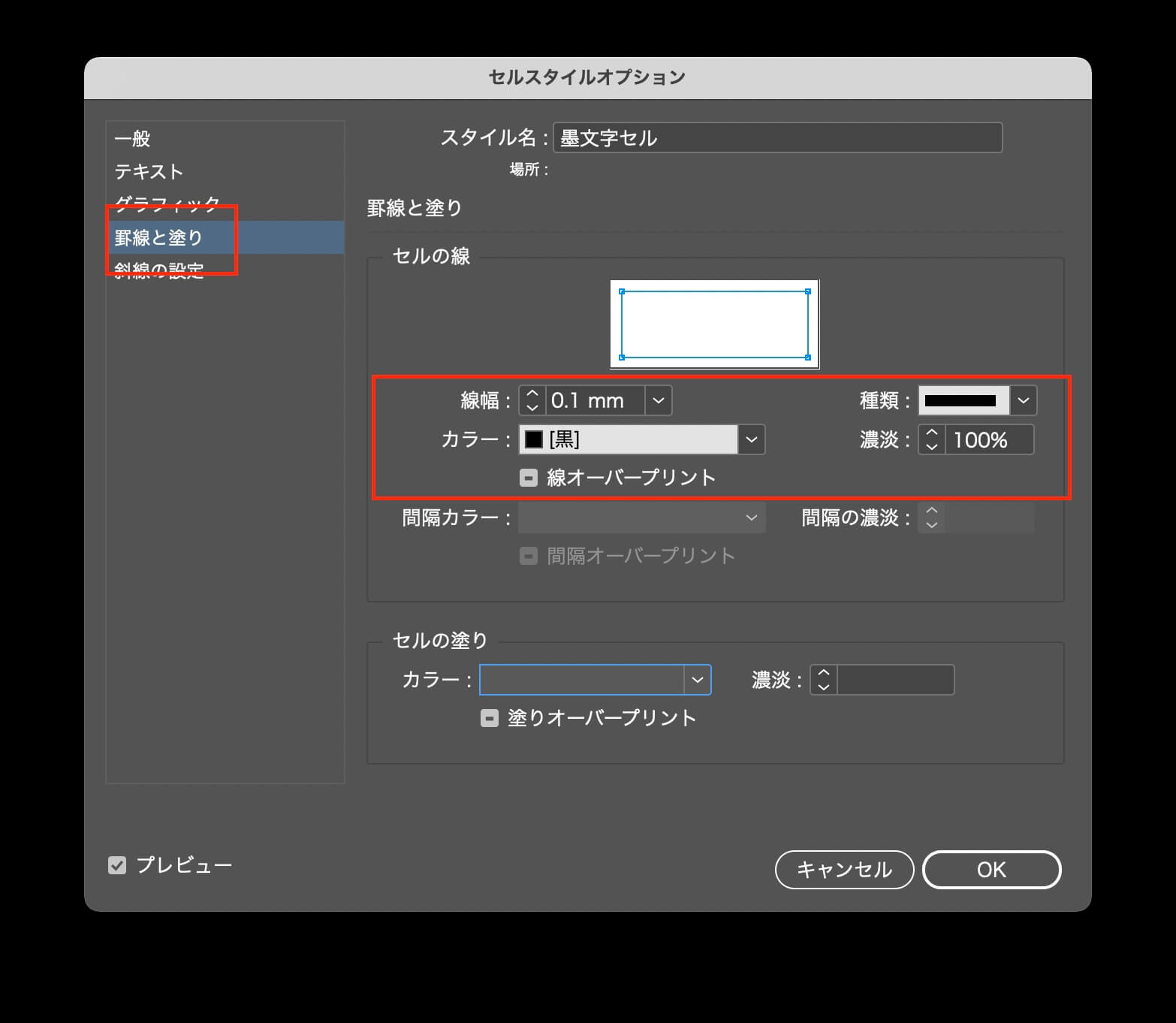
表のスタイルを作ります。
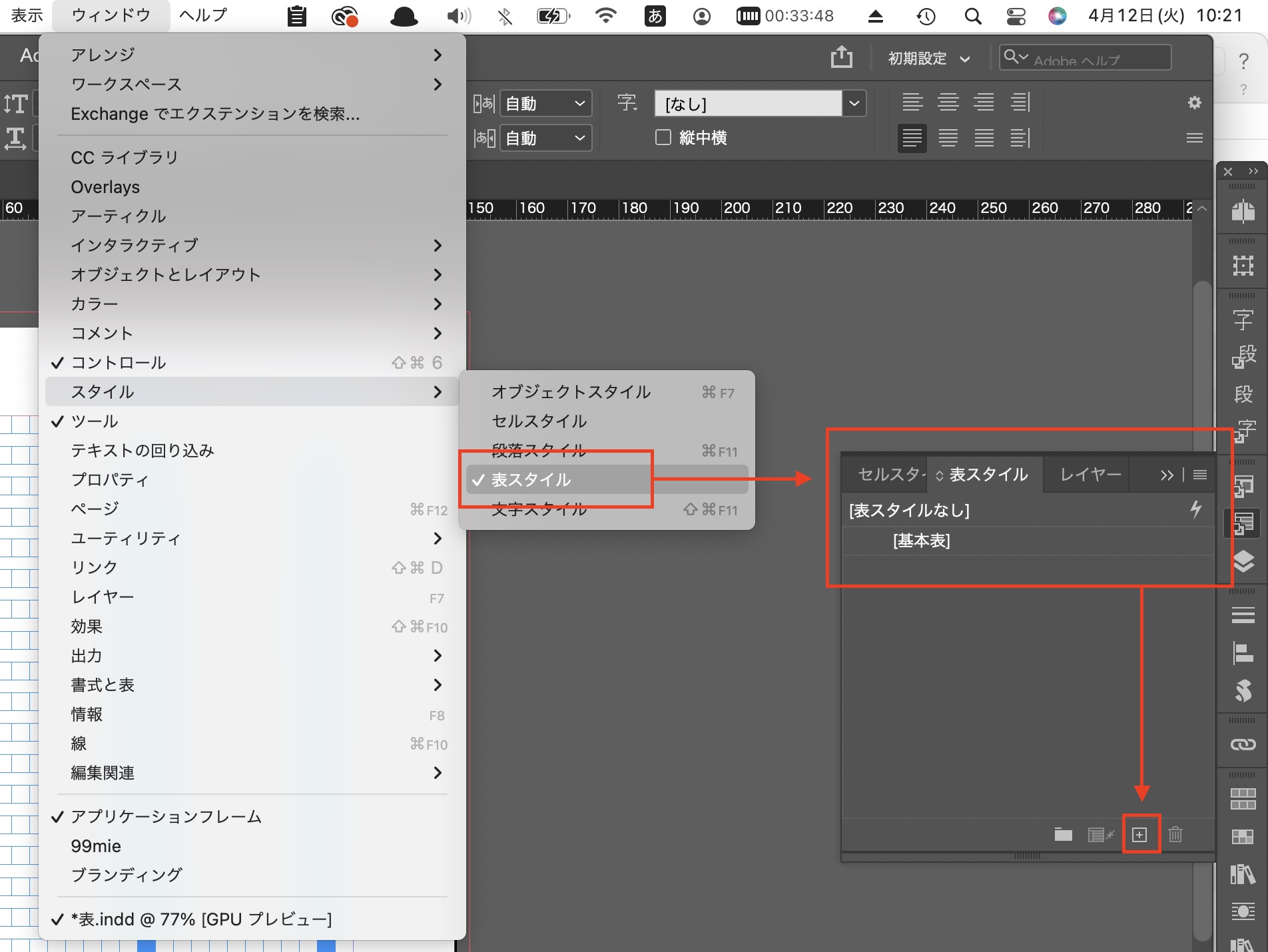
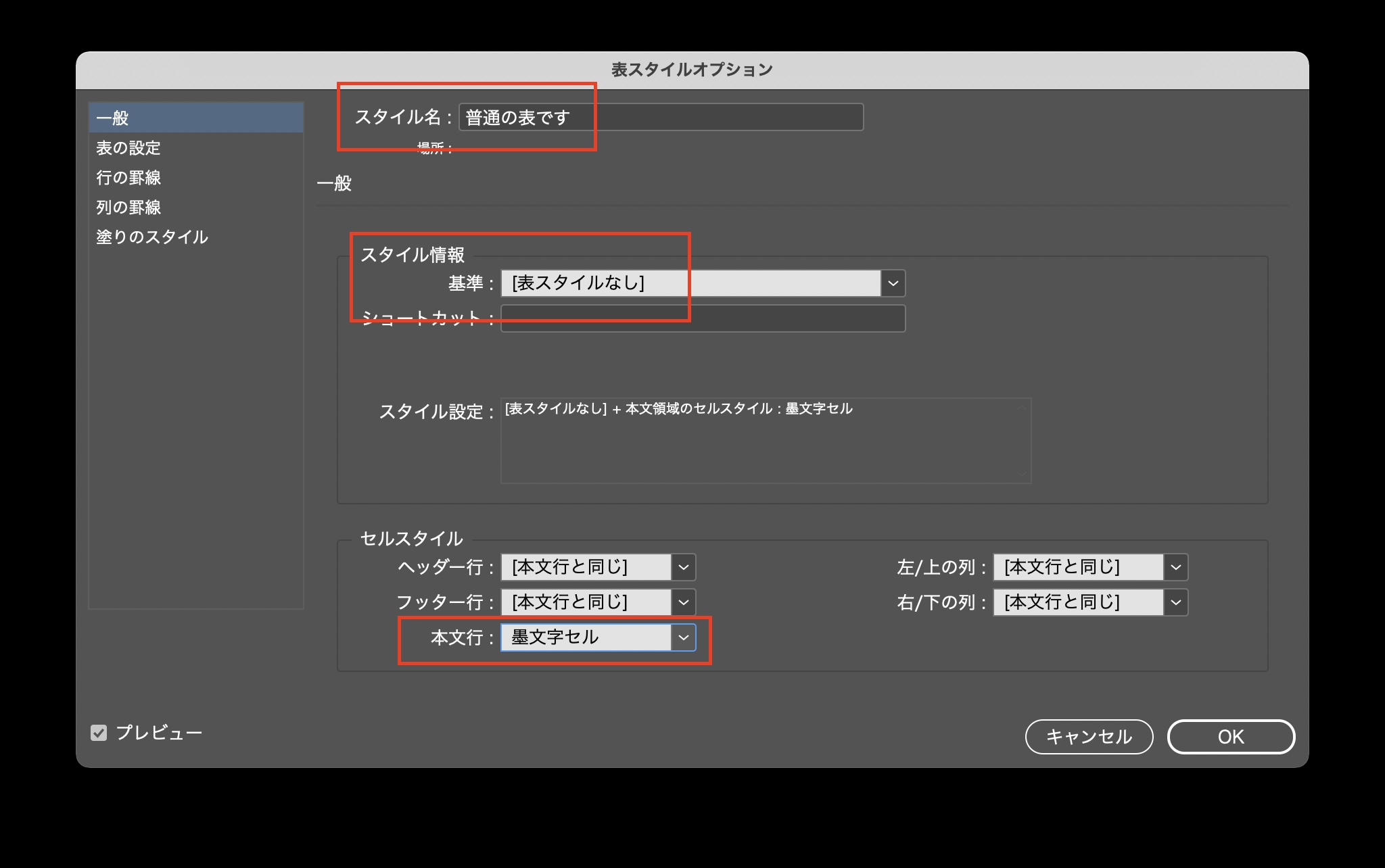
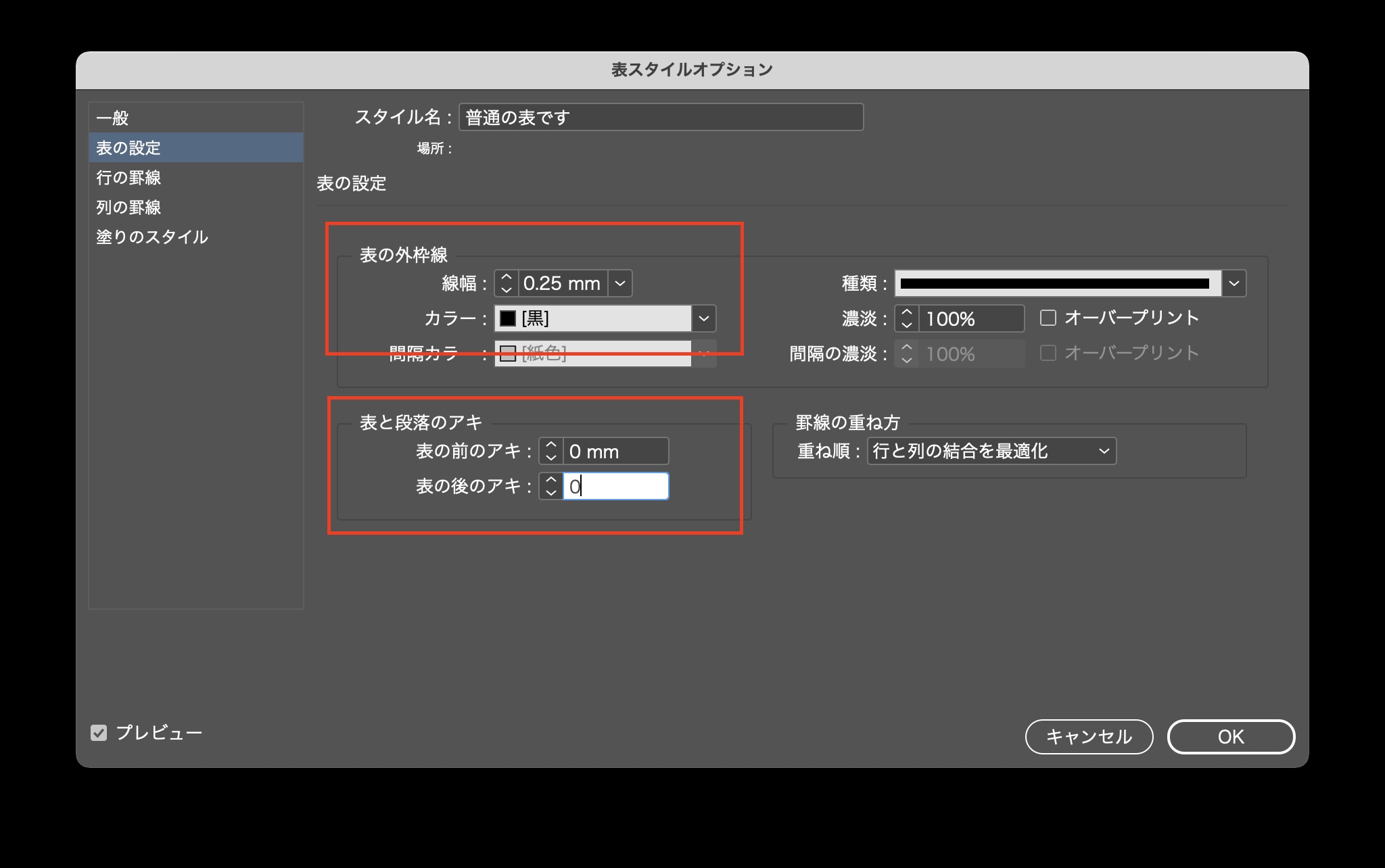
エクセルの原稿を用意します。
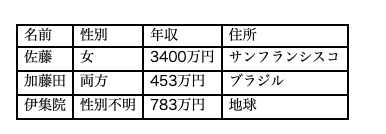
エクセルのデータを配置します。
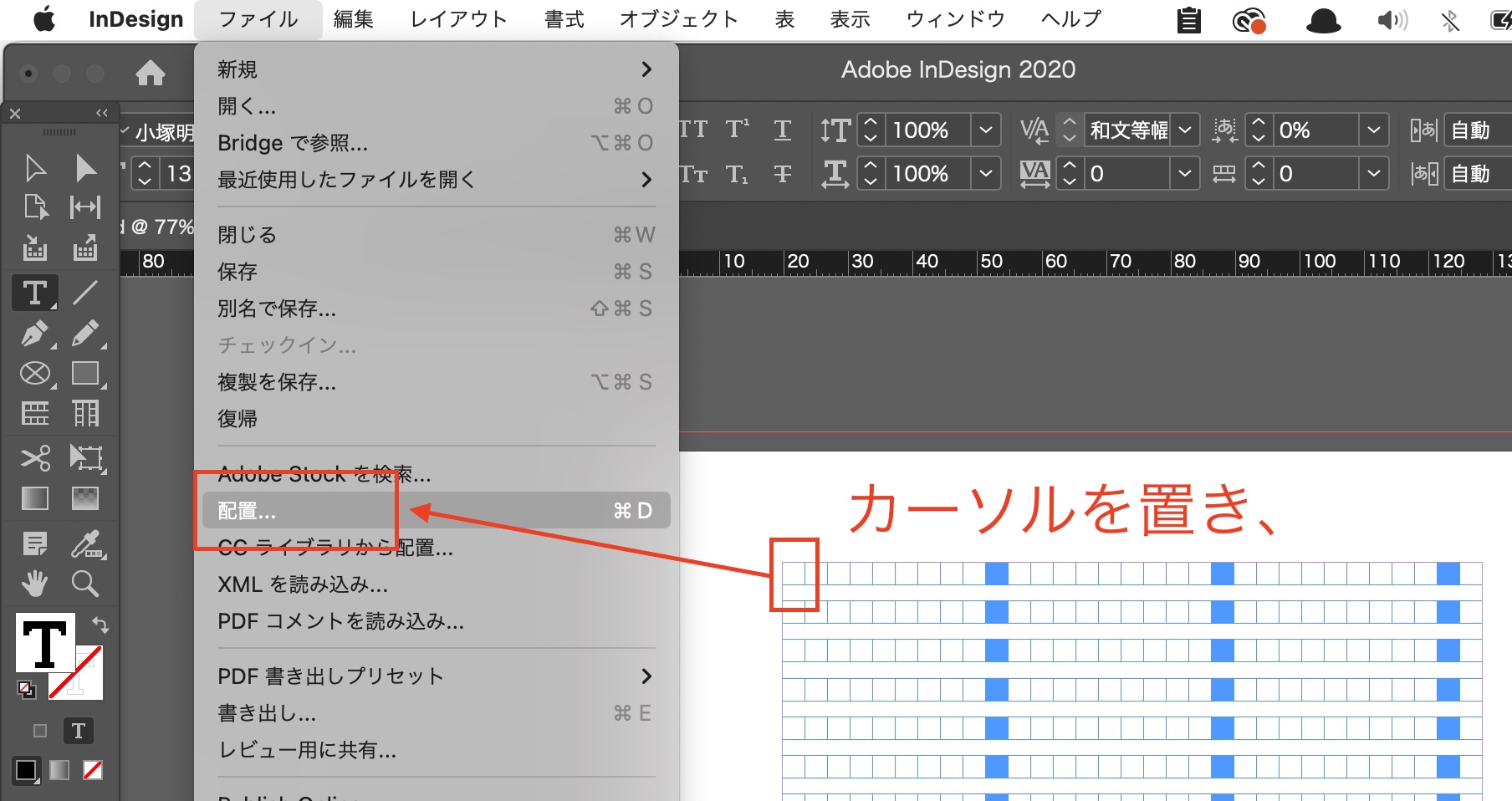
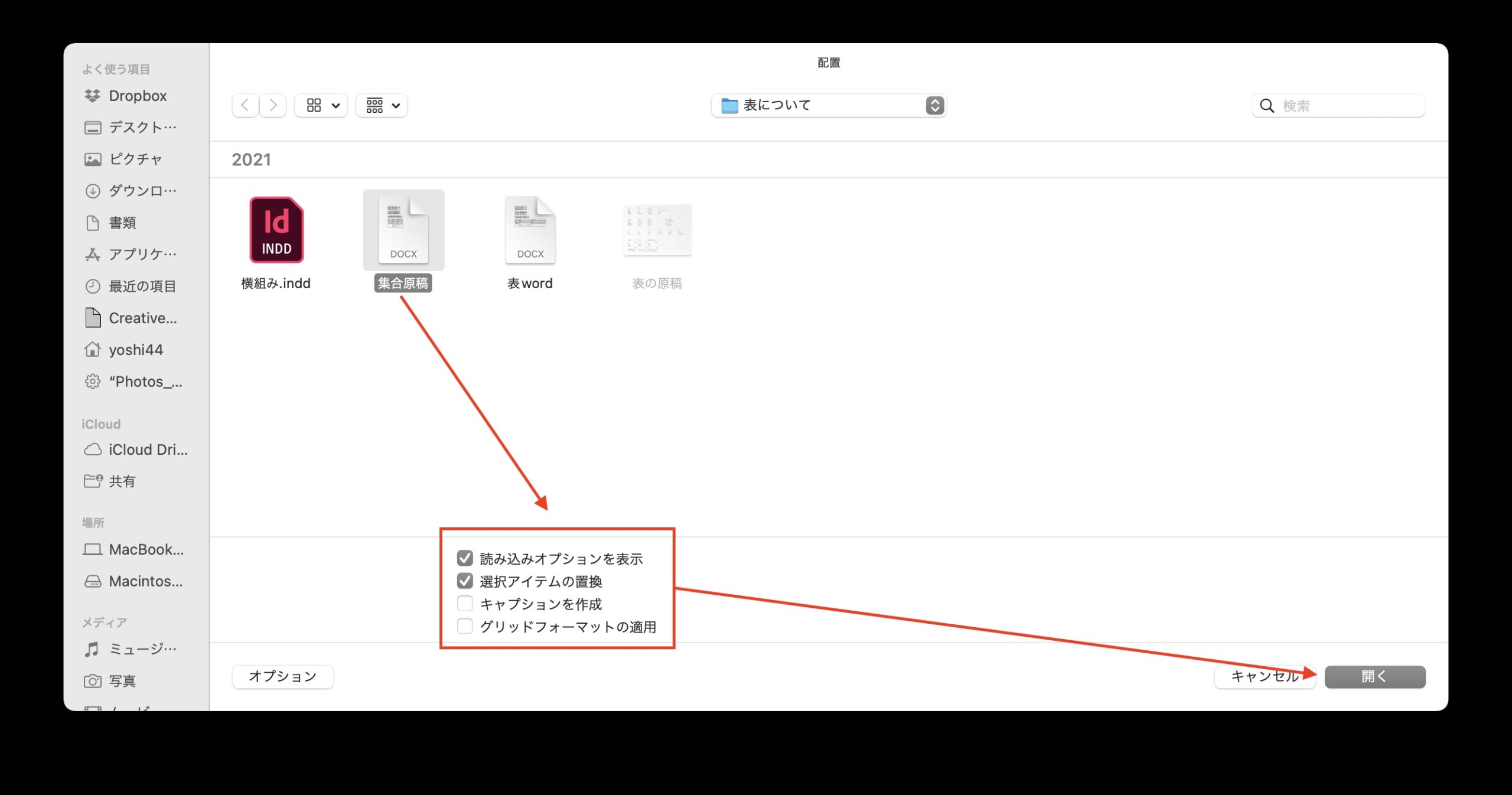
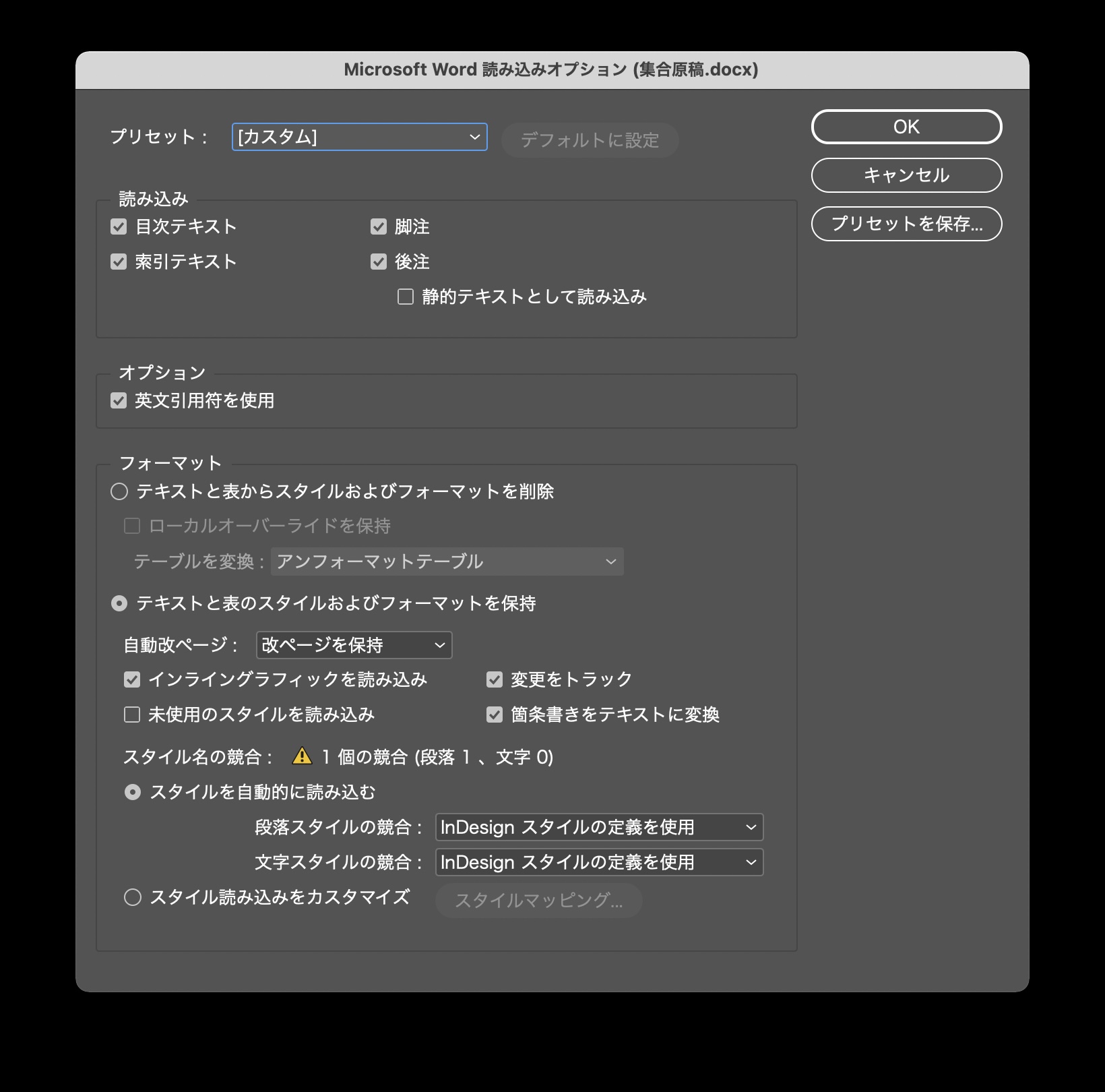
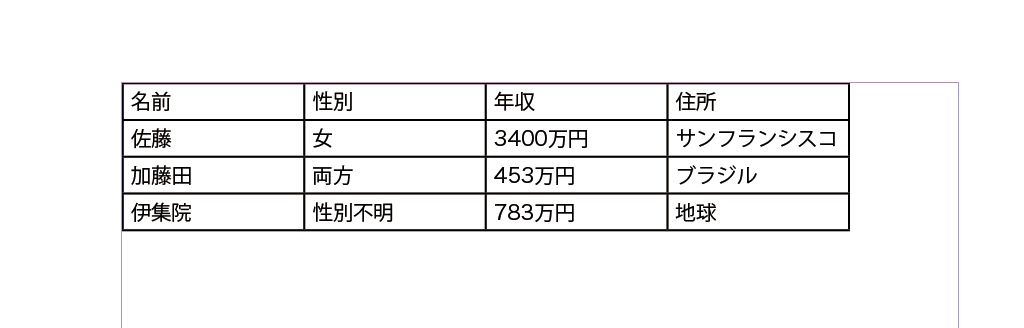
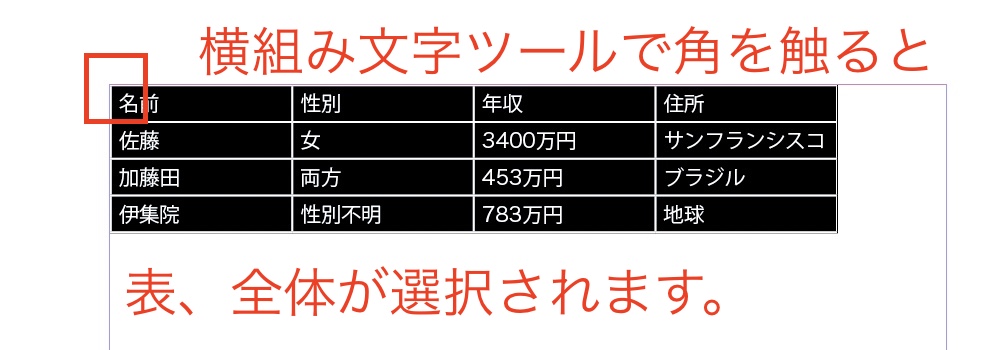
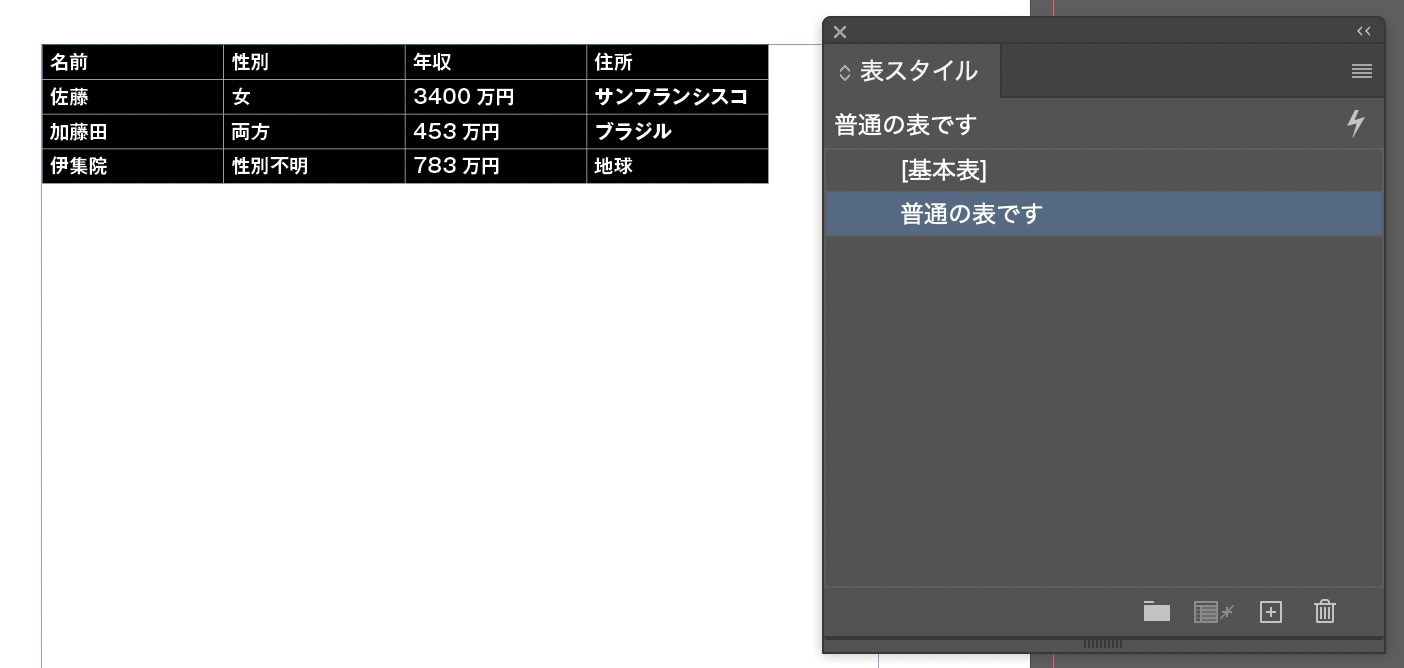
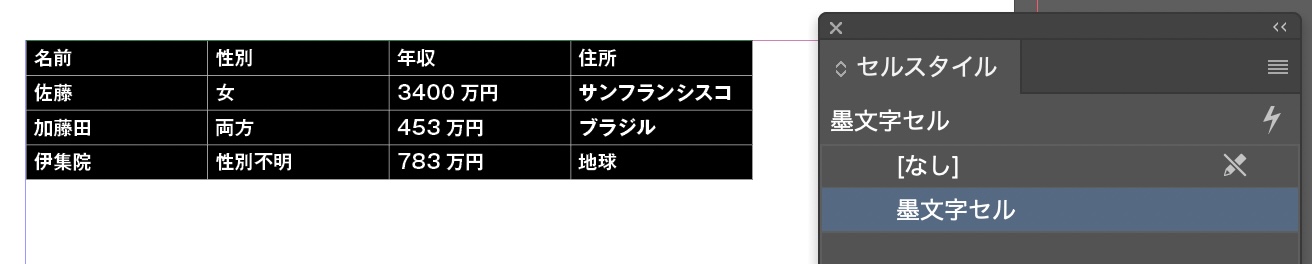
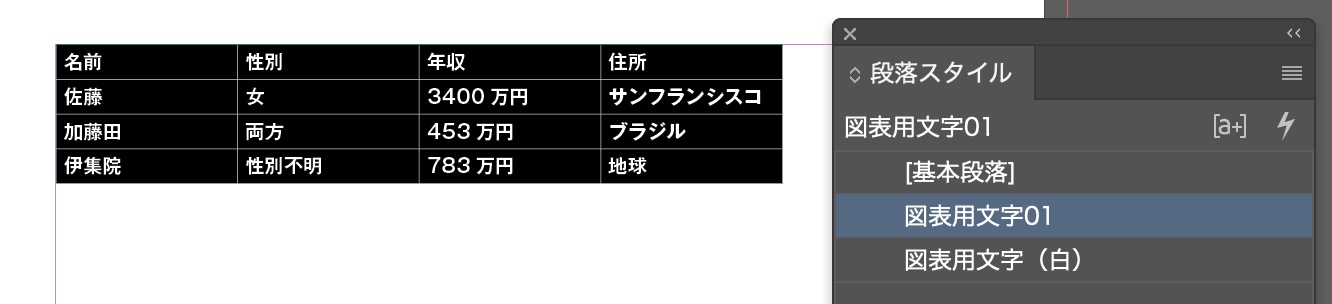

ヘッダーを作ります。
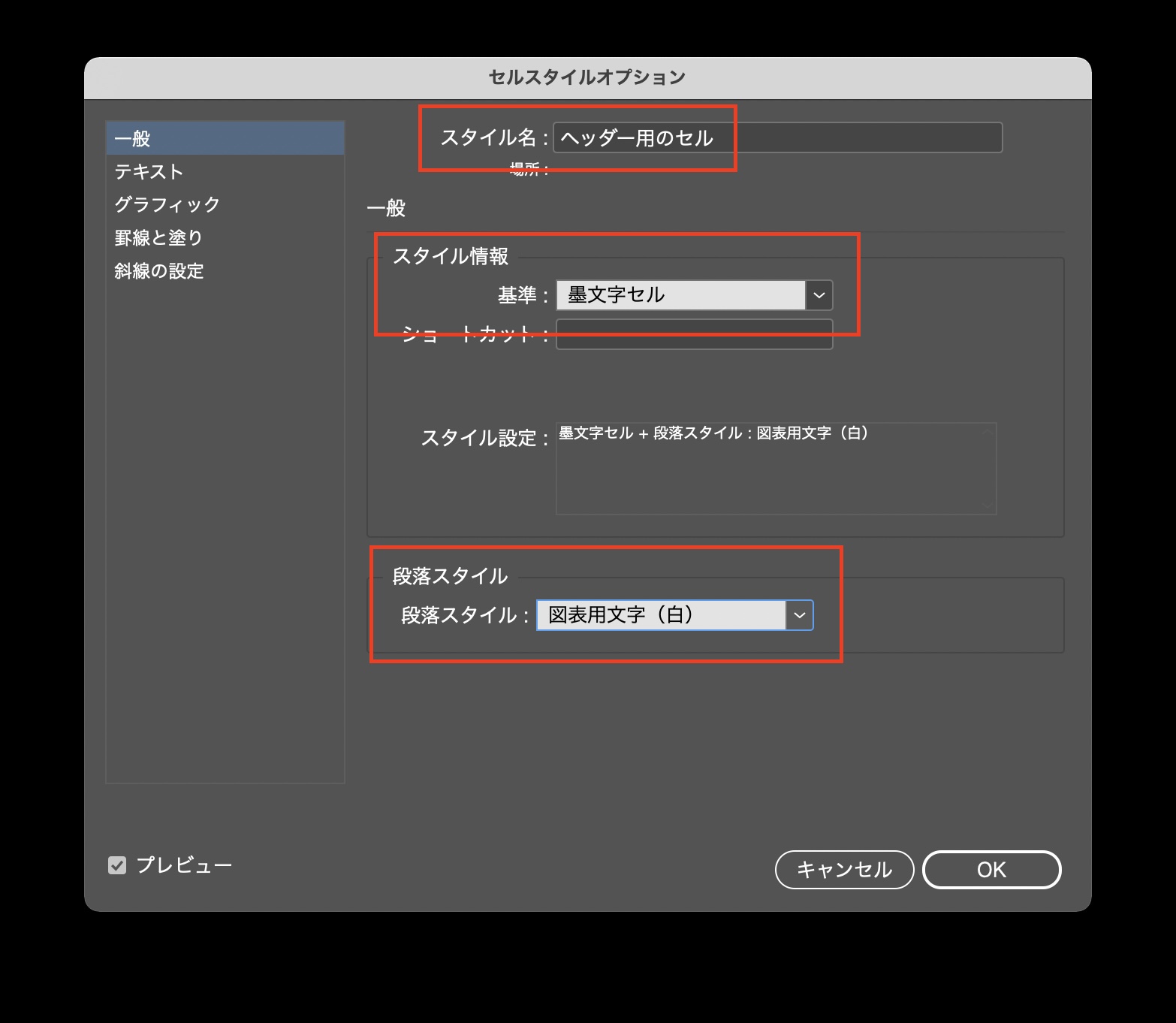
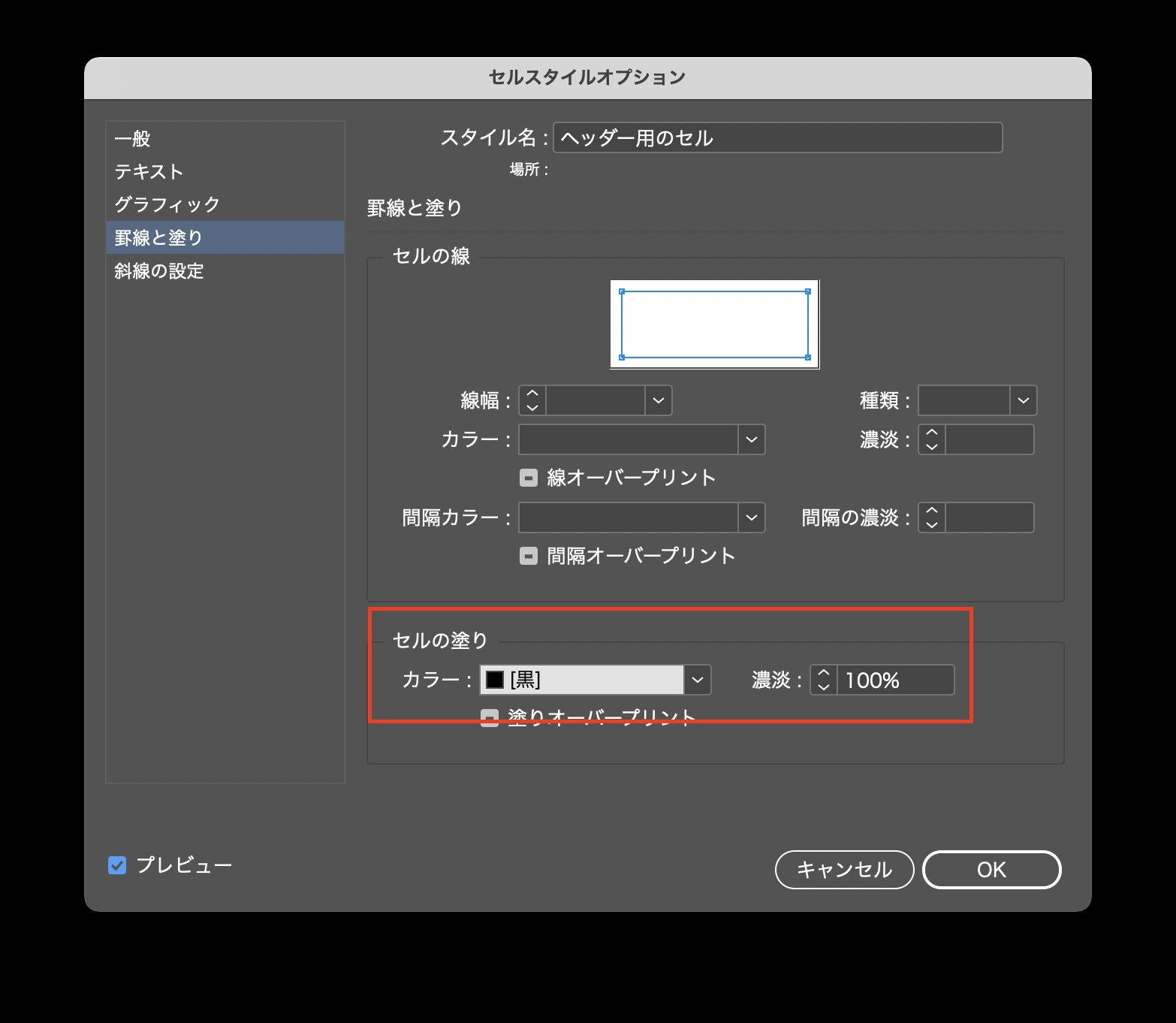
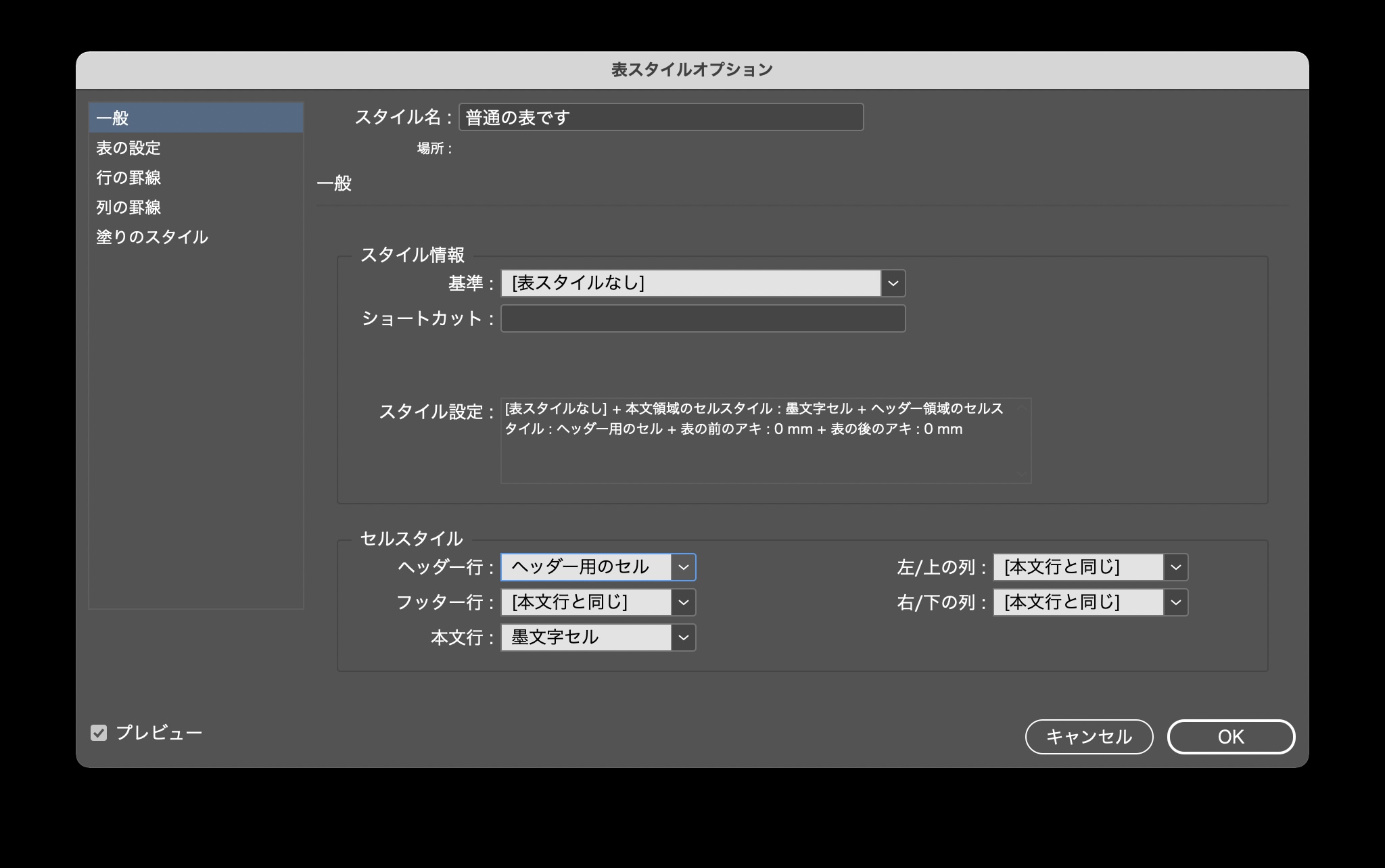
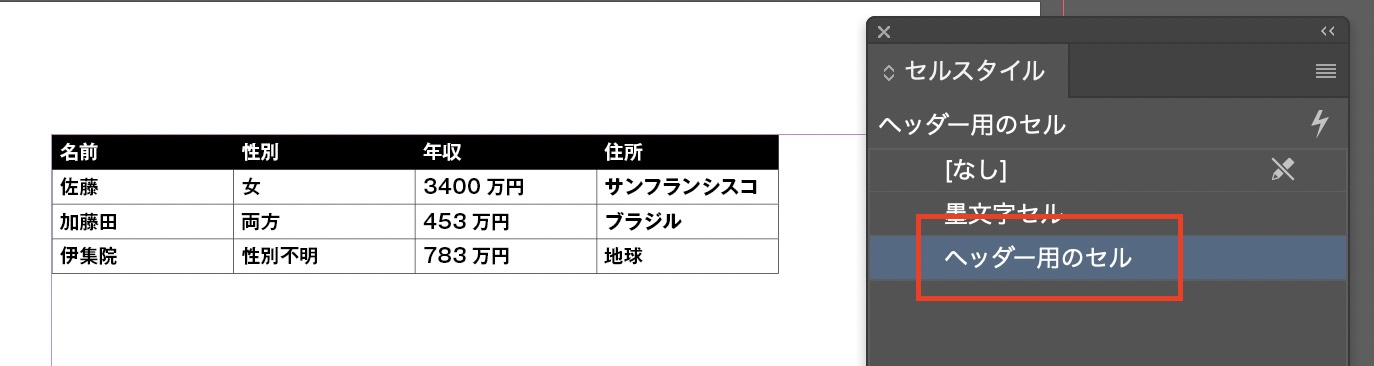
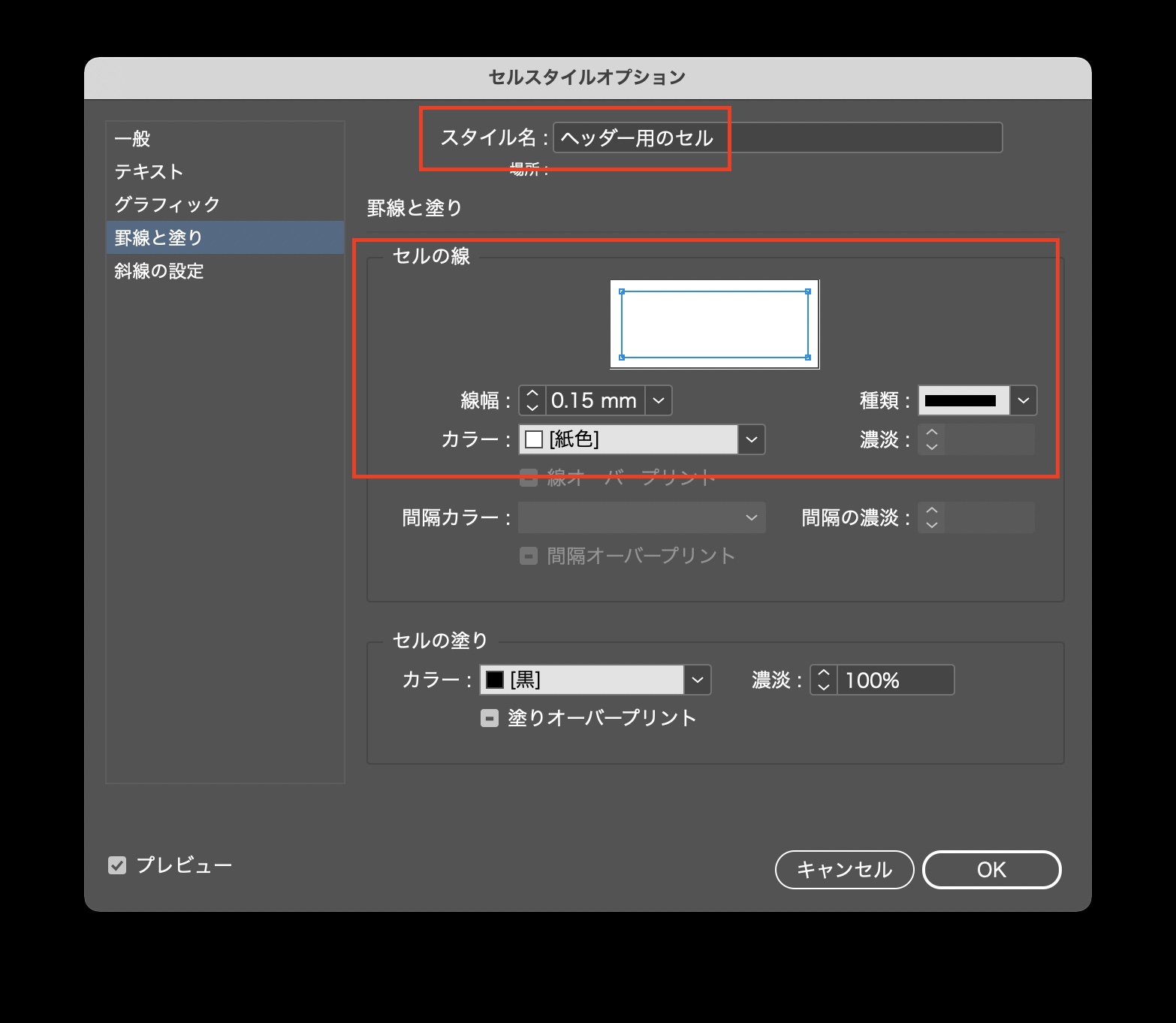
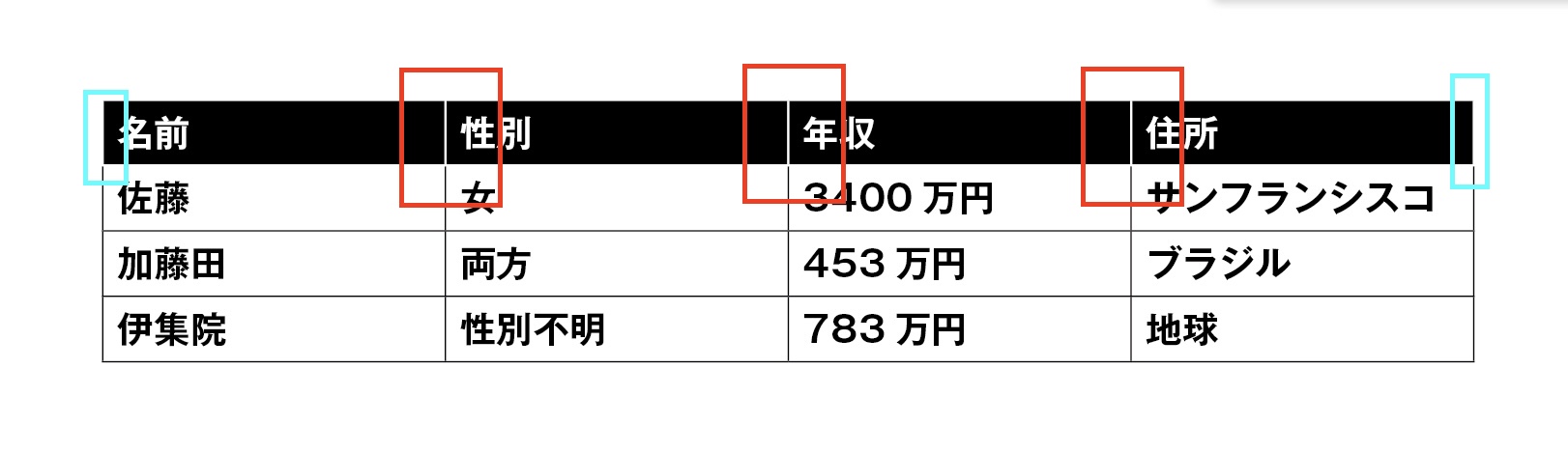
表のサイズを変更する
表の前・後のアキを調整する。
表の行・列の増減
表の中央揃え、右寄せ
続きは↓